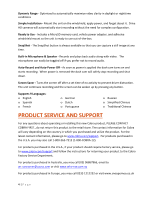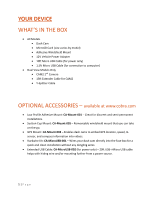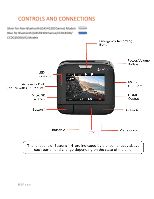Cobra DASH 2316D DASH Series Manual - Page 9
Basic Operation
 |
View all Cobra DASH 2316D manuals
Add to My Manuals
Save this manual to your list of manuals |
Page 9 highlights
3 DRIVE! Drive HD Dash Cams are designed to set and forget. After initial setup the unit will turn on and start recording as soon as power is applied. When the Micro SD Card is full the oldest footage will be deleted to make way for the new. If you witness something that you don't want to be deleted simply press the Emergency Record button and it will be saved forever. BASIC OPERATION POWERING ON THE DEVICE The device will power on automatically when plugged in and can also be powered by PRESSING AND HOLDING the On/Off button until the display activates (when connected to power). THE MICRO SD MEMORY CARD The device comes with a Micro SD memory card. To remove the SD card, press firmly on the SD card to push it further into the slot. There will be a click and the SD card will pop out on release. Extract the card and replace as necessary by inserting a card into the slot and pressing until it locks in place. These cameras are compatible with Micro SD cards up to 64GB. Please be sure to format the card in-camera before use. Class 10 high endurance cards from reputable brands are recommended for constant video recording of a dash camera. CONTINUOUS LOOP RECORDING: Once the memory card is full, the camera will continuously overwrite the oldest footage recorded. To protect a clip so that it will not be overwritten, press the Emergency Record Button. The emergency record icon will show on the screen. Files can also be locked from the playback menu in Video Playback Mode. EMERGENCY RECORDING An Emergency Recording is triggered when the Emergency Record Button at the top of the unit is pressed or when the G-Sensor registers an impact. Emergency Recordings create locked files that are not overwritten by Continuous Loop Recording. To ensure that important footage isn't lost surrounding an incident, adjacent video clips are locked if the incident happens within 30 seconds of the beginning or end of a clip. NAVIGATING MENUS When in a menu, press or to navigate to the menu item you want to select or change and then press to select or change the option associated with that item. Pressing at any time will exit the menu without saving changes. VOLUME ADJUST Briefly press the Power/Volume button to enter the volume menu. There are 5 volume settings and mute (no Volume) 9|Page