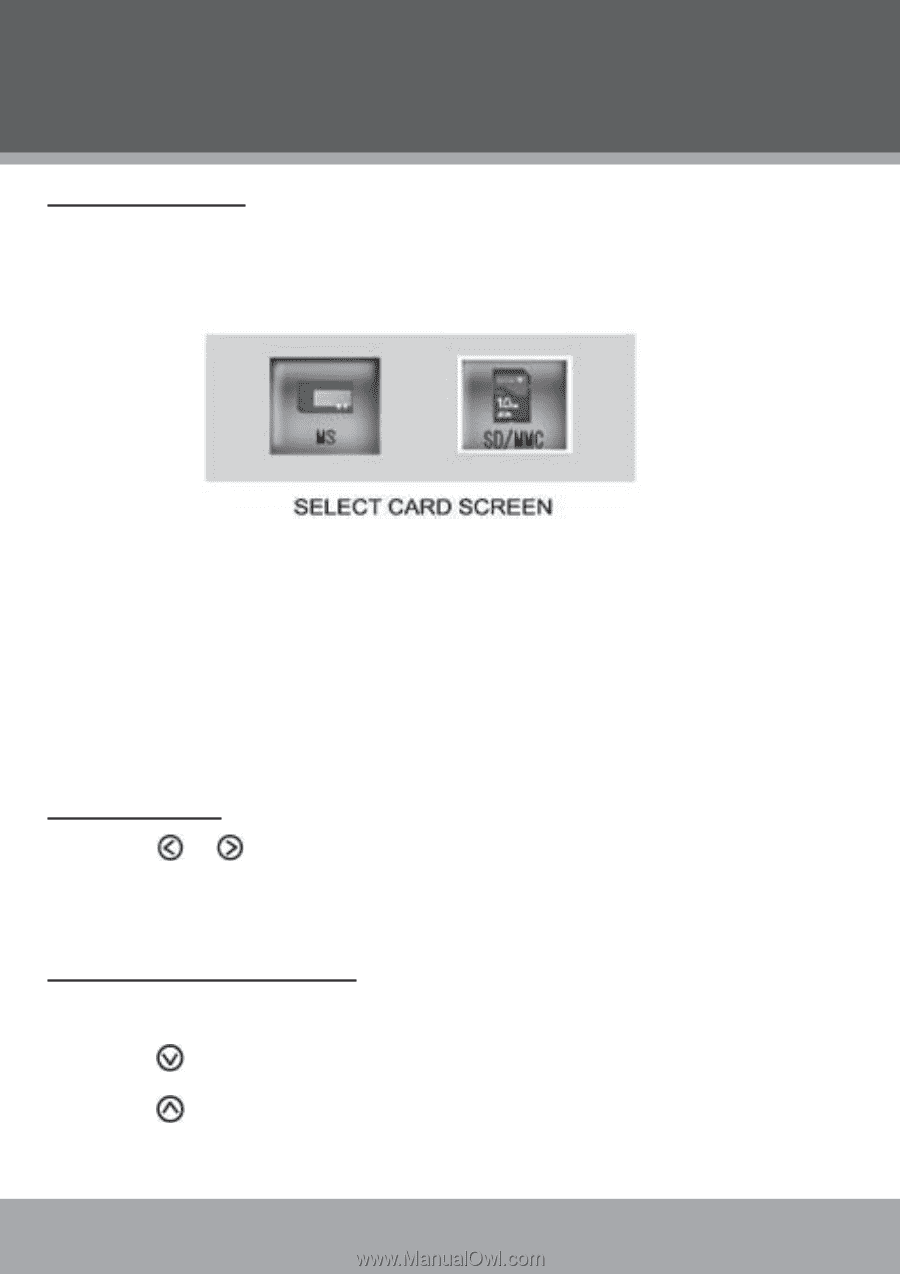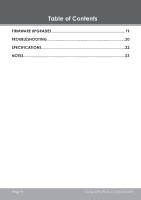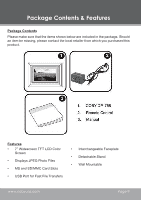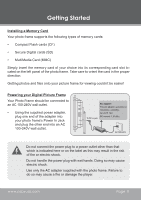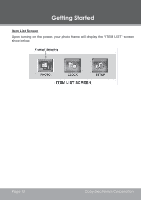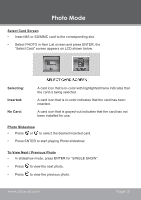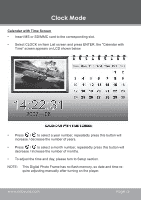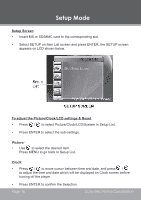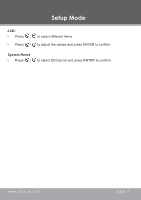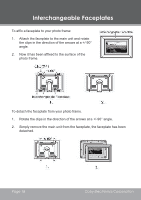Coby DP 758 Instruction Manual - Page 13
Photo Mode - frame
 |
UPC - 716829917589
View all Coby DP 758 manuals
Add to My Manuals
Save this manual to your list of manuals |
Page 13 highlights
Photo Mode Select Card Screen • Insert MS or SD/MMC card to the corresponding slot. • Select PHOTO in Item List screen and press ENTER, the "Select Card" screen appears on LCD shown below. Selecting: Inserted: No Card: A card icon that is in-color with highlighted frame indicates that the card is being selected. A card icon that is in-color indicates that the card has been inserted. A card icon that is grayed-out indicates that the card has not been installed for use. Photo Slideshow • Press or to select the desired inserted card. • Press ENTER to start playing Photo slideshow. To View Next / Previous Photo • In slideshow mode, press ENTER for "SINGLE SHOW". • Press to view the next photo. • Press to view the previous photo. www.cobyusa.com Page 13