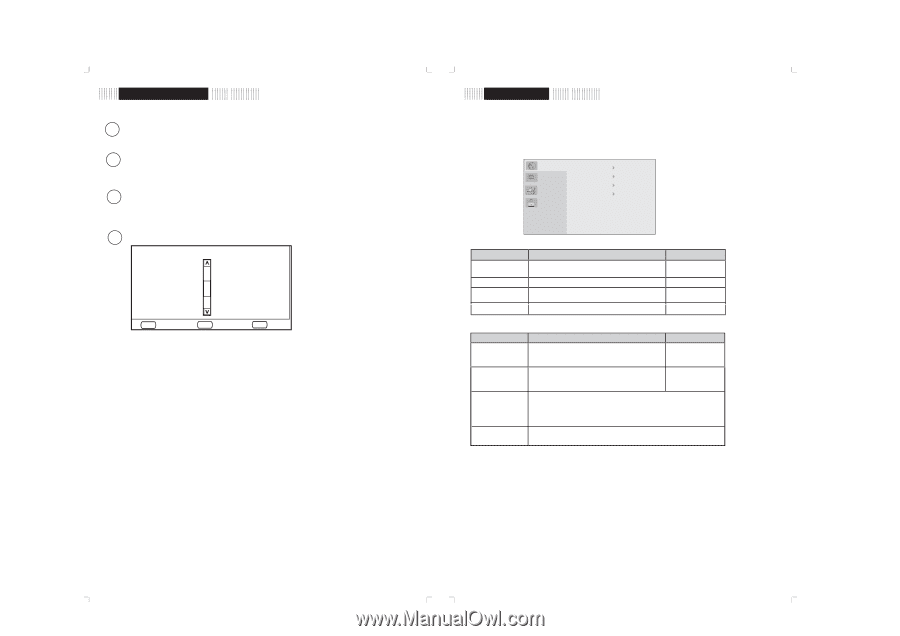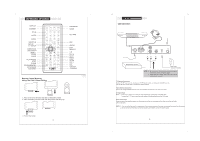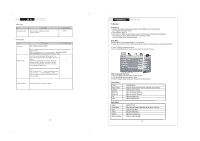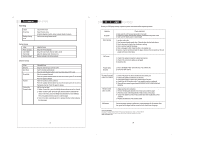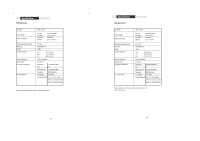Coby KTFDVD1093 User Manual - Page 11
SETUP, Program Function, DVD Setup, Display Setup - remote control
 |
UPC - 716829931097
View all Coby KTFDVD1093 manuals
Add to My Manuals
Save this manual to your list of manuals |
Page 11 highlights
nction B ttons ST/Mono ST/Mono Switch between the stereo audio mode and the mono audio mode when there is stereo audio signal detected. CH-List CH-List Press to display the channel list under the TV mode. SETUP Setup Press the SETUP button to enter the DVD setup menu. The SETUP menu allows the viewer to adjust the setting details of the DVD play.er Please refer to " DVD SETUP " section for further directions. Program Function ro ra Press the "Program" button to access the Program function. 0016/0023 1. Title1-Chapter1 2. Title1-Chapter2 3. Title1-Chapter3 4. Title1-Chapter4 5. Title1-Chapter5 6. Title1-Chapter6 7. Title1-Chapter7 PROG Exit OK Select PLAY Play 1. Press the up/down direction button to select the desired file. and press OK to save. The chosen file will be displayed to the right screen. When programming files, press MENU to access Titles, press OK to access Chapters. 2. To delete the program, press OK at the file to be erased. To clear all programs, press the Clear button on the remote. 3. Press Play/Pause to start playback. et p DVD Setup Various features of the DVD player can be adjusted in the SETUP menu. 1. Press SETUP to show the setup menu. 2. Press direction buttons to select the options. 3. Press OK to confirm settings. Language Display Audio Parental OSD Language Subtitle Audio Menu Language Setup Item OSD Language Subtitle Audio Menu Description Set the OSD(On-Screen-Display) language Set the subtitle language Set the audio language Set the menu language Default Setting English English English English Display Setup Item Aspect Ratio TV System Angle Mark Screen Saver Description Set the aspect ratio of the display. 4:3 is used with standard television displays; 16:9 is used with widescreen television displays. Set the player's Video Out signal type. Set this to correspond with your TV's Video System type. NTSC is the standard used in North America. Default Setting 16:9 NTSC When the angle mark is set ON, an icon will be displayed on the screen if the disc has multiple angle shots available for viewing. You also can access this function by pressing the ANGLE button on the remote control. The default setting is ON. The screen saver prevents burn-in damage to the player's screen. The default setting is ON. .13. .14.