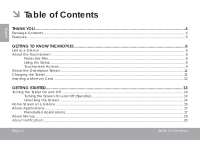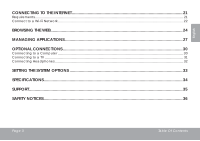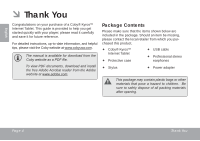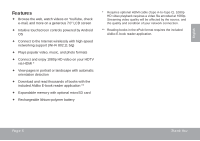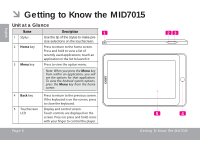Coby MID7015 Quick Setup Guide
Coby MID7015 Manual
 |
UPC - 716829701508
View all Coby MID7015 manuals
Add to My Manuals
Save this manual to your list of manuals |
Coby MID7015 manual content summary:
- Coby MID7015 | Quick Setup Guide - Page 1
For series MID7015-4G EN Coby® Kyros™ Internet Tablet Quick Start Guide Page 2 Please read carefully before use - Coby MID7015 | Quick Setup Guide - Page 2
Know the MID7015 6 Unit at a Glance...6 About the Touchscreen...9 Protective Film...9 Using the Stylus...9 Touchscreen Actions...9 About the Orientation Sensor...11 Charging the Tablet...11 Inserting a Memory Card...12 Getting Started...13 Turning the Tablet On and Off ...13 Turning the Screen On - Coby MID7015 | Quick Setup Guide - Page 3
to the Internet 21 Requirements...21 Connect to a Wi-Fi Network...22 Browsing the Web...24 Managing Applications...27 Optional Connections...30 Connecting to a Computer...30 Connecting to a TV...31 Connecting Headphones...32 Setting the System Options...33 Specifications...34 Support...35 Safety - Coby MID7015 | Quick Setup Guide - Page 4
an item be missing, please contact the local retailer from which you purchased this product. Coby® Kyros™ Internet Tablet Protective case USB cable Professional stereo earphones Stylus Power adapter This package may contain plastic bags or other materials that pose a hazard to - Coby MID7015 | Quick Setup Guide - Page 5
videos on YouTube, check e-mail, and more on a generous 7.0" LCD screen Intuitive touchscreen controls powered by Android OS Connect to the Internet wirelessly with high-speed networking support (Wi-Fi 802.11 b/g) Plays popular video, music, and photo formats Connect and enjoy 1080p HD - Coby MID7015 | Quick Setup Guide - Page 6
for that application. To view the Android system options, press the Menu key from the home screen. 4 Back key 5 Touchscreen LCD Press to return to the previous screen. If the keyboard is on the screen, press to close the keyboard. Display and control screen. Touch controls are displayed on the - Coby MID7015 | Quick Setup Guide - Page 7
Name Description 6 Reset key Press to reset the tablet if it freezes or otherwise behaves abnormally. (Use a paperclip or other small object to gently press this key.) 6 English Page 7 Getting To Know The Mid7015 - Coby MID7015 | Quick Setup Guide - Page 8
English Name Description 7 USB 2.0 Hispeed port Connect to a computer to transfer data (e.g., music, videos Power jack (DC input) 12 Power key Load external microSD memory cards here. Charge and power the MID7015 with the included power adapter. Press to turn the unit on, or to turn the screen - Coby MID7015 | Quick Setup Guide - Page 9
comes equipped with an easy-to-use touchscreen which allows access to the tablet's functions. Use your finger tip (or a stylus) to touch the area of the screen where a control icon is displayed. If you touch and hold the screen, it will register as a continuous button press. To avoid damaging the - Coby MID7015 | Quick Setup Guide - Page 10
on-screen item to change its position (e.g., an application icon on the home screen). screen until the item reaches its target destination. Swipe up/down on the screen to scroll through a list. On some screens screen twice on a webpage or other application screen to zoom (the application must support - Coby MID7015 | Quick Setup Guide - Page 11
green when the battery is charged fully. To charge the battery: 1. Plug one end of the included power adapter into an AC 100-240V outlet. 2. Plug the other end of the included power adapter into the Power jack on the tablet. 3. Disconnect the power adapter when the tablet is fully charged. The - Coby MID7015 | Quick Setup Guide - Page 12
to: Increase the memory capacity of your tablet Play media files stored on the memory card (e.g., memory card: 1. UNMOUNT the memory card. a. From the home screen, press the Menu key, and then touch Settings to show the playing a music file stored on the card. Page 12 Getting To Know The - Coby MID7015 | Quick Setup Guide - Page 13
English ÂÂ Getting Started Turning the Tablet On and Off To turn the tablet on: Press and hold the Power key until the LCD screen turns on. Wait until the Home screen appears; the tablet is now ready for use. To turn the tablet off: 1. Press and hold the Power key until the Device Options menu - Coby MID7015 | Quick Setup Guide - Page 14
is on, you can turn off the screen to conserve battery power. Simply press the Power key once to turn the screen off. Press the Power key again to turn the screen back on. To conserve battery power, the screen can be set to turn off automatically when the tablet is not in use (between 15 seconds - Coby MID7015 | Quick Setup Guide - Page 15
a password has been set, enter the password to finish unlocking the screen. The Screen Unlock password can be set in the Location and security settings menu. Home Screen at a Glance The home screen is the starting point for all of the features of your tablet. 1 2 3 4 5 Page 15 Getting Started - Coby MID7015 | Quick Setup Guide - Page 16
bottom of the screen to open the full Notifications panel. The right side of the bar also shows status information such as the time, battery level, and installed on the tablet. Touch the Launcher tab to open the Launcher. Note: You can swipe left and right to view additional screens. 5 Icons - Coby MID7015 | Quick Setup Guide - Page 17
an alarm. View photos and play videos. The screen shown above is for illusrative pur- poses only. Coby reserves the right to modify and improve the final list of applications available on the tablet. Play music. Launch the mobile YouTube™ browser page to watch internet videos. Page 17 Getting - Coby MID7015 | Quick Setup Guide - Page 18
and read thousands of ebooks. Supports the ePub standard. Browse for, download, and install applications from the AppsLib store. About Menus There are two types of menus used by the tablet. 1. Option menus. Option menus contain items related to the current screen or application. To view an option - Coby MID7015 | Quick Setup Guide - Page 19
English 2. Context menus. Context menus contain items related to a specific item on the screen. To view a context menu, touch and hold an item on the screen. Touch & hold All pictures. A context menu will appear. Not all items have a context menu; if a menu does not exist, nothing will happen if - Coby MID7015 | Quick Setup Guide - Page 20
to the notifications by opening the full Notifications panel. Drag the Notification bar down to the bottom of the screen to open the Notifications panel from any screen, or; On the Home screen, press the Menu key and then touch Notifications to open the Notifications panel. 1. To respond to - Coby MID7015 | Quick Setup Guide - Page 21
access point with a broadband Internet connection The wireless router must support Wi-Fi 802.11b/g connections. If the router supports 802.11n, make sure that simply connect to them without needing to know its settings; the tablet will obtain all the information it needs from the router automatically - Coby MID7015 | Quick Setup Guide - Page 22
your tablet's Wi To turn on Wi-Fi: a. Go to the Home screen: Press the Home key. b. Open the Settings menu: Press settings. When Wi-Fi is on, the tablet will look for and display a list of available tablet will connect to it. If you don't see your network in the list, you can force the tablet - Coby MID7015 | Quick Setup Guide - Page 23
list. If the network is open, the tablet will prompt you to confim connection to the network. tablet will prompt you to enter a password or other credentials. Touch the Wireless password box to show the on-screen the Notifications bar at the top of the screen will show a Wi-Fi signal indicator. To - Coby MID7015 | Quick Setup Guide - Page 24
popular video-sharing community. To use Browser, the tablet must be connected to the Internet. Read the section "Connecting to the Internet" to 2 learn how to connect to the Internet. 1 To open Browser, touch the Browser icon on the Home screen or in the Launcher. Page 24 Name 1 Address - Coby MID7015 | Quick Setup Guide - Page 25
. The keyboard will open automatically. (If the Address bar is not visible, drag the page down to return to the top of the Browser screen.) 2. Use the keyboard to enter the address (URL) of the webpage (e.g., m.youtube.com. 3. Touch Go to open the webpage. To bookmark a webpage. Bookmark your - Coby MID7015 | Quick Setup Guide - Page 26
English 4. If desired, you can modify the name of the bookmark or its location (URL address). Otherwise, touch OK to finish adding the bookmark. To go to a bookmarked webpage. 1. Touch the Book- mark icon to the right of the Address bar. 2. Touch a bookmark tile to open it. Page 26 To open a - Coby MID7015 | Quick Setup Guide - Page 27
and installing new applications to your tablet can extend its functionality in many ways. You can download and install applications from the included and if it needs access to your data. Make sure you review these access requirements carefully before completing the installation. Page 27 Be - Coby MID7015 | Quick Setup Guide - Page 28
.com. Some developers allow you to download and install applications directly from their website. Support for third-party applications is provided by the respective application developer. Coby is not responsible for the behavior of these applications; please review the description and terms of use - Coby MID7015 | Quick Setup Guide - Page 29
4. Touch the name of the application you want to uninstall; the Application Info screen will open. 5. Touch Uninstall. The tablet will prompt you to confirm. English Page 29 6. Touch OK to uninstall the application. Managing Applications - Coby MID7015 | Quick Setup Guide - Page 30
cable: Plug the small end of the cable into the USB 2.0 Hispeed connector of the tablet. Plug the large end of the cable into an available USB 2.0 Hi-speed port on the computer. 2. When your tablet is connected, a USB icon will appear in the Notification bar. Drag the Notification bar down - Coby MID7015 | Quick Setup Guide - Page 31
USB connected (External) to mount the card, then touch Mount when prompted to confirm. When mounted, you can copy files to/from the computer to it. Your tablet output resolution of your tablet matches the capabilities of the TV. To adjust the display settings: 1. From the home screen, press the Menu - Coby MID7015 | Quick Setup Guide - Page 32
Turn on the TV, and set its display mode to the HDMI port that the tablet is connected to. The tablet's display will be output to the TV screen. Hearing experts advise against the constant use of personal stereos played at high volume. Constant exposure to high volumes can lead to hearing loss. If - Coby MID7015 | Quick Setup Guide - Page 33
Options Open the system settings menu to adjust how the tablet looks and functions. Many applications will have their own its settings. Please refer to the manual for a description of the items in the Settings menu. To open the Settings menu: 1. From the Home screen, press the Menu key. 2. Touch - Coby MID7015 | Quick Setup Guide - Page 34
(max. 16GB supported) 7.0" touchscreen TFT LCD (800 x 480) IEEE 802.11 b/g Mini HDMI, type C (1080p and 720p supported) 3.5 mm headphone USB 2.0 Hi-speed Additional Features Operating System Power Built-in microphone Built-in speaker Android™ 2.1 Rechargeable Li-poly battery Power Adapter (DC 5V - Coby MID7015 | Quick Setup Guide - Page 35
check our website at www.cobyusa.com for Frequently Asked Questions (FAQ) and product updates. If these resources do not resolve the problem, please contact Technical Support. Coby Electronics Technical Support Email [email protected] Web www.cobyusa.com Phone 877-302-2629 Monday to - Coby MID7015 | Quick Setup Guide - Page 36
Customer and servicing instructions in constant use of personal stereos played at high volume. Constant exposure powers off, an electrostatic discharge may be the cause. In this circumstance, please follow the procedures below for recovery: • Reset the player (use a paper clip to gently press the Reset - Coby MID7015 | Quick Setup Guide - Page 37
, if not installed and used in accordance with the instructions, may cause harmful interference to radio communications. However, any changes or modifications to the equipment unless otherwise specified in the manual. If such changes or modifications should be made, you could be required to - Coby MID7015 | Quick Setup Guide - Page 38
power supply to your home, consult your product dealer or local power company. For products intended to operate from battery power or other sources, refer to the operating instructions any kind on the product. 12. Servicing: Do not attempt to service this product yourself as opening or removing covers - Coby MID7015 | Quick Setup Guide - Page 39
instructions. Adjust only those controls that are covered by the operating instructions any service or repairs to this product, ask the service technician to Coby and Kyros are trademarks of Coby Electronics Corporation. Android is a trademark of Google Inc. Use of this trademark is subject to Google - Coby MID7015 | Quick Setup Guide - Page 40
Coby Electronics Corp. 1991 Marcus Ave, Suite 301 Lake Success, NY 11042 www.cobyusa.com www.ecoby.com Coby is a registered trademark of Coby Electronics Corporation. Printed in China. MID7015-4G ESG v1.01

EN
Coby® Kyros™ Internet Tablet
Quick Start Guide
................................................
Page 2
Please read carefully before use
For series
MID7015-4G