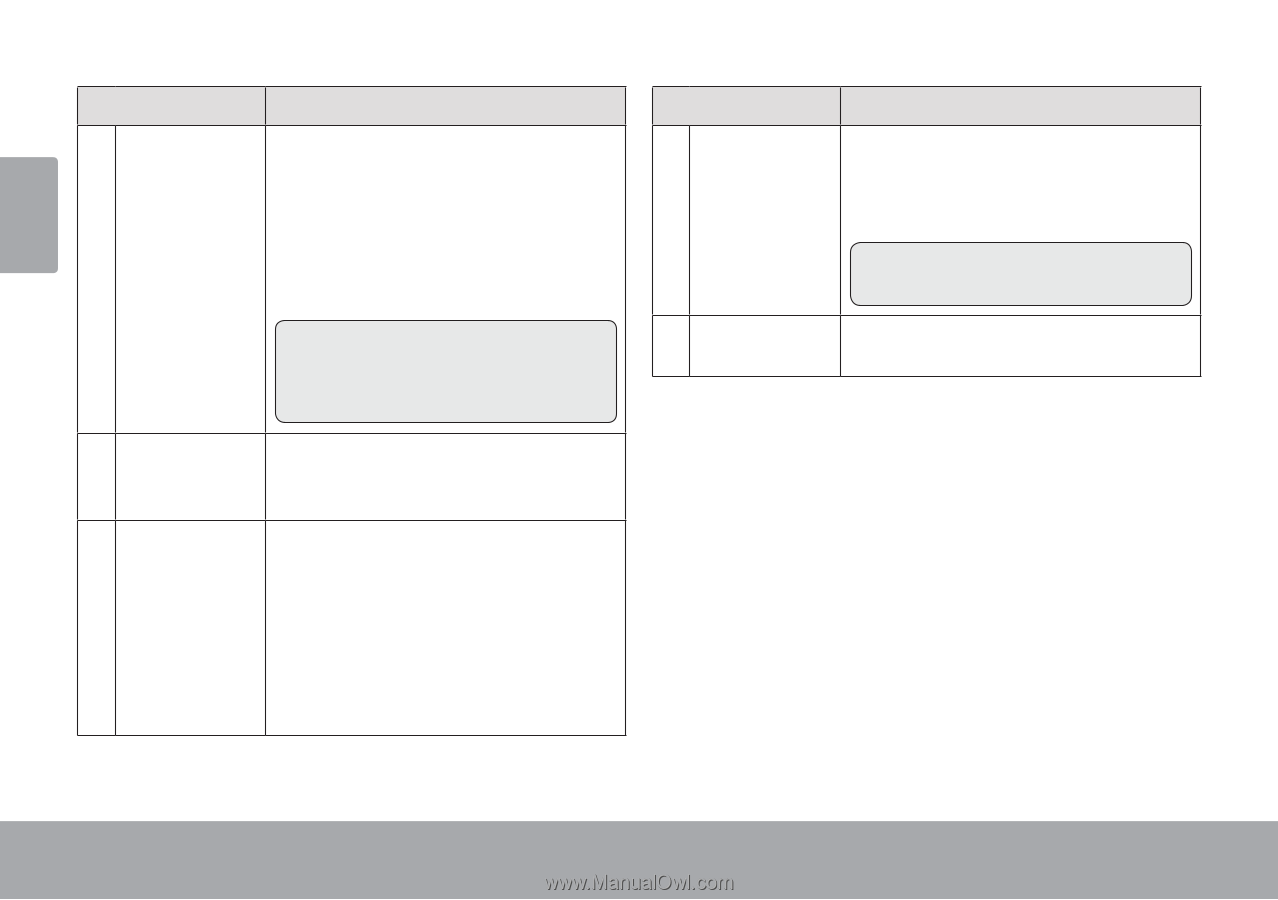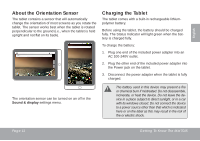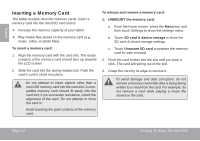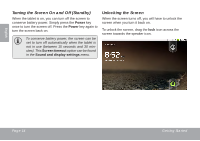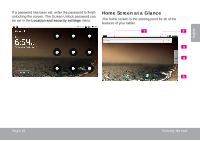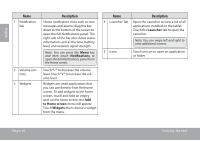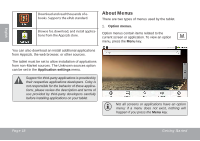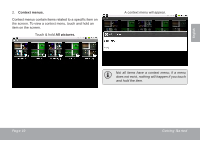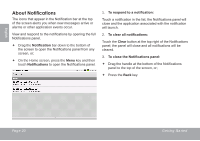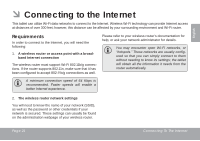Coby MID7015 Quick Setup Guide - Page 16
Notifications, to Home screen, Widgets, Launcher, Getting Started
 |
UPC - 716829701508
View all Coby MID7015 manuals
Add to My Manuals
Save this manual to your list of manuals |
Page 16 highlights
English Name 1 Notification bar 2 Volume controls 3 Widgets Description Shows notification icons such as new messages and alarms; drag the bar down to the bottom of the screen to open the full Notifications panel. The right side of the bar also shows status information such as the time, battery level, and network signal strength. Note: You can press the Menu key and then touch Notifications to open the full Notifications panel from the Home screen. Touch "-" to decrease the volume level. Touch "+" to increase the volume level. Widgets are small applications that you can use directly from the home screen. To add widgets to the home screen, touch and hold an empty spot on the home screen; the Add to Home screen menu will appear. Touch Widgets; then choose a widget from the menu. Name Description 4 Launcher Tab Open the Launcher to view a list of all applications installed on the tablet. Touch the Launcher tab to open the Launcher. Note: You can swipe left and right to view additional screens. 5 Icons Touch an icon to open an application or folder Page 16 Getting Started