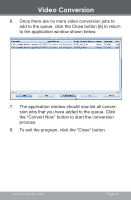Coby MP805-2G User Manual - Page 36
Disconnecting from a Computer, Microsoft Windows, Macintosh OS X, Safely Remove, Hardware
 |
UPC - 716829780046
View all Coby MP805-2G manuals
Add to My Manuals
Save this manual to your list of manuals |
Page 36 highlights
USB Connections Disconnecting from a Computer Disconnect your player as instructed below to prevent data loss or file/firmware corruption. Microsoft Windows 1. Double-click the green arrow in the taskbar located on the lower-right side of the computer screen (Safely Remove Hardware). 2. Safely Remove Hardware: Select "USB Mass Storage Device" from the list that appears and then click on "Stop". Stop a Hardware Device: Select "USB Mass Storage Device" from the list that appears and then click on "OK". Select "USB Mass Storage Device" from the list that appears and then click on "OK". 3. When the "Safe to Remove Hardware" window appears, click the OK button and disconnect the USB cable from the player and your computer. Macintosh OS X 1. On the left side of the Finder Window, identify the appropriate Removable Disk icon. Page 36 Coby Electronics Corporation