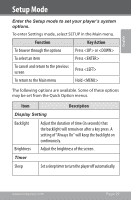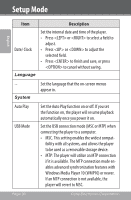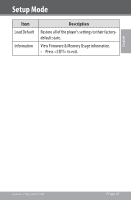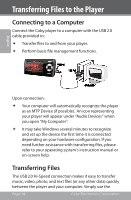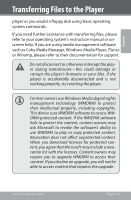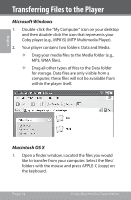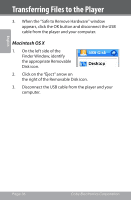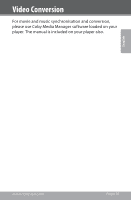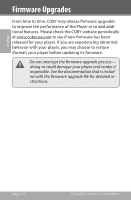Coby MP815-4G User Manual - Page 34
Microsoft Windows, Macintosh OS X, Coby player e.g., MP815 MTP Multimedia Player.
 |
UPC - 716829781050
View all Coby MP815-4G manuals
Add to My Manuals
Save this manual to your list of manuals |
Page 34 highlights
English Transferring Files to the Player Microsoft Windows 1. Double-click the "My Computer" icon on your desktop and then double-click the icon that represents your Coby player (e.g., MP815) (MTP Multimedia Player). 2. Your player contains two folders: Data and Media. —— Drag your media files to the Media folder (e.g., MP3, WMA files). —— Drag all other types of files to the Data folder for storage. Data files are only visible from a computer; these files will not be available from within the player itself. Macintosh OS X 1. Open a finder window. Located the files you would like to transfer from your computer. Select the files/ folders with the mouse and press APPLE-C (copy) on the keyboard. Page 34 Coby Electronics Corporation
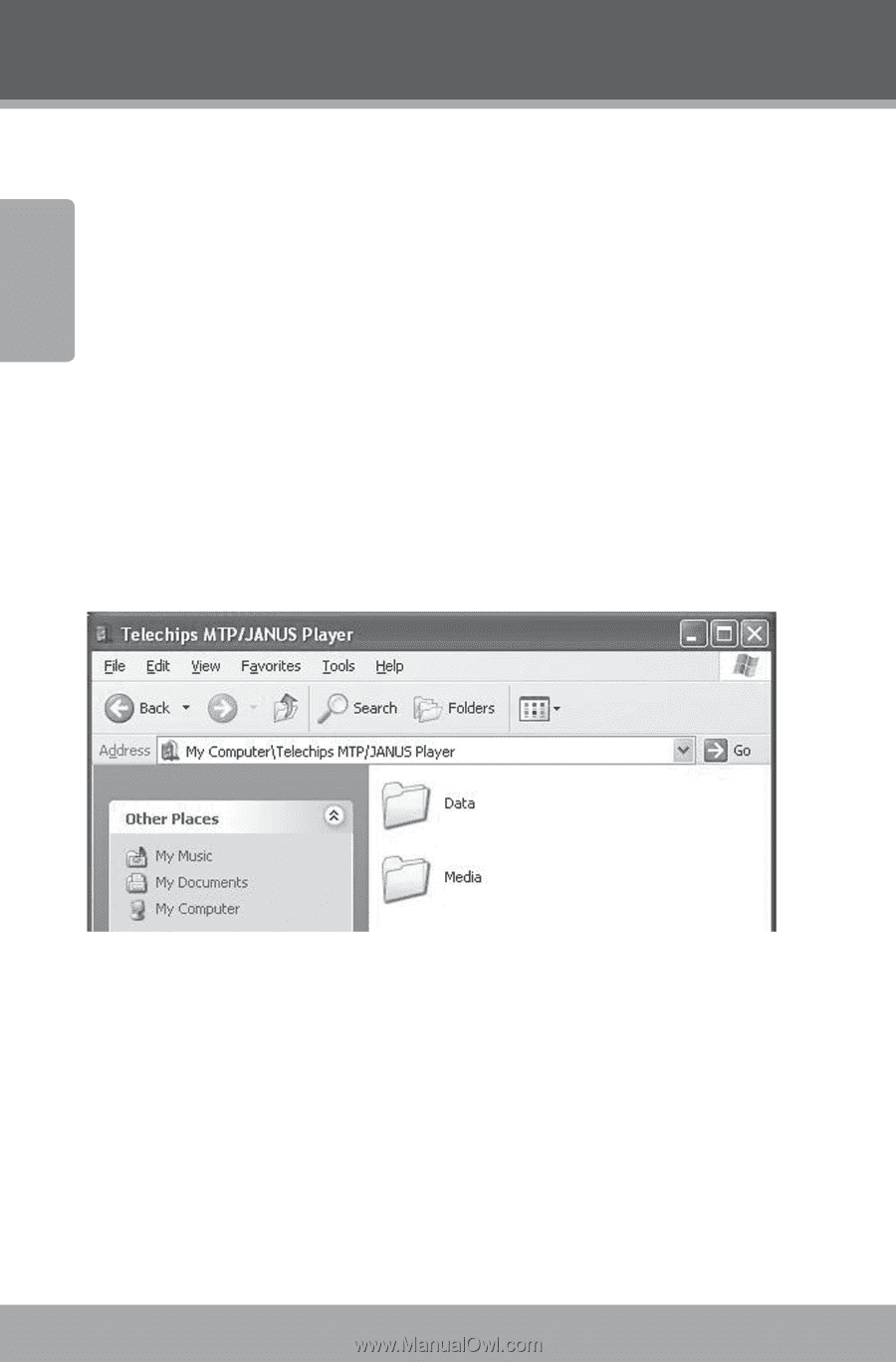
Page 34
Coby Electronics Corporation
English
Transferring Files to the Player
Microsoft Windows
Double-click the “My Computer” icon on your desktop
1.
and then double-click the icon that represents your
Coby player (e.g., MP815) (MTP Multimedia Player).
Your player contains two folders: Data and Media.
2.
Drag your media files to the Media folder (e.g.,
²
MP³, WMA files).
Drag all other types of files to the Data folder
²
for storage. Data files are only visible from a
computer; these files will not be available from
within the player itself.
Macintosh OS X
Open a finder window. Located the files you would
1.
like to transfer from your computer. Select the files/
folders with the mouse and press APPLE-C (copy) on
the keyboard.