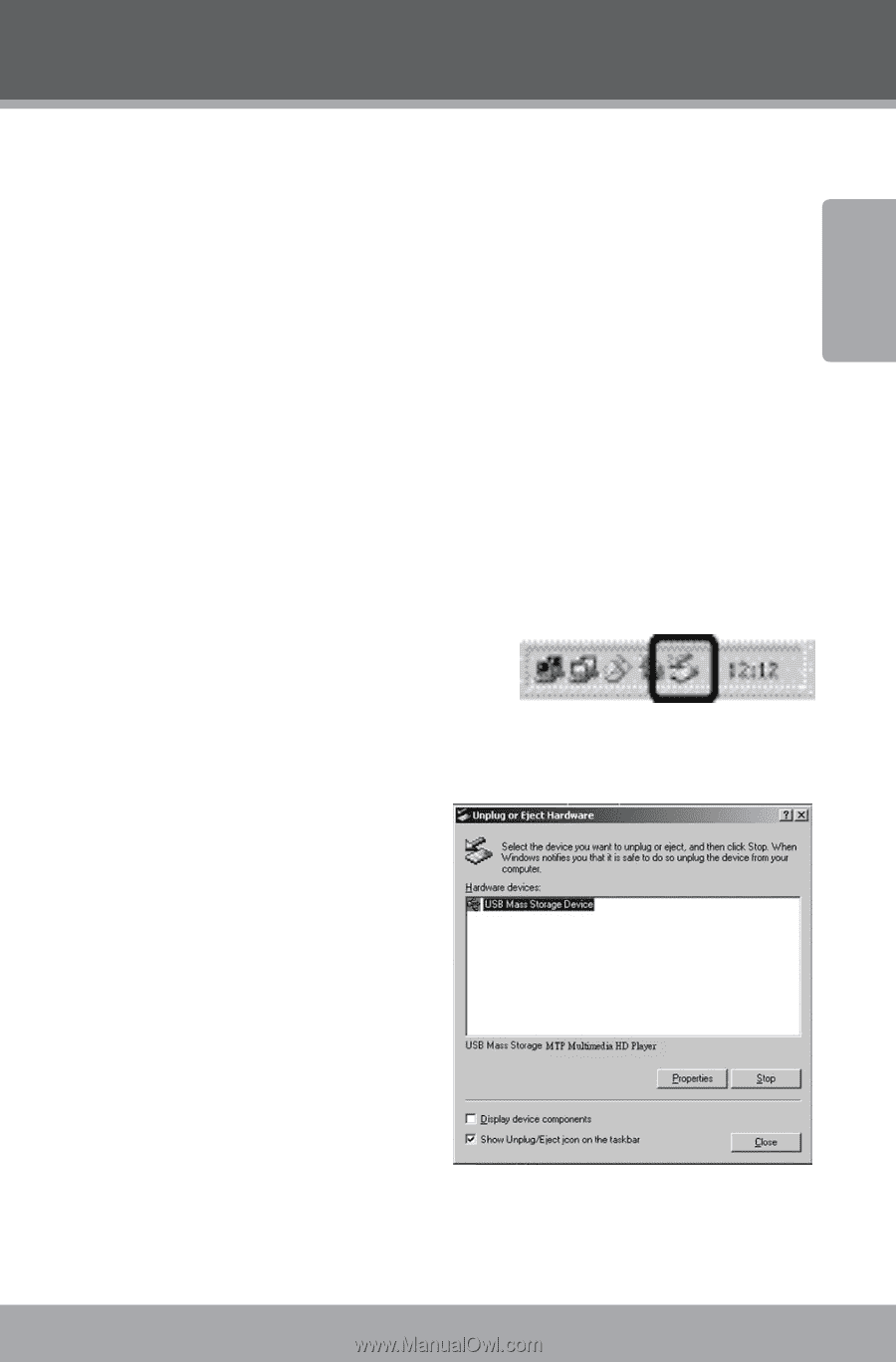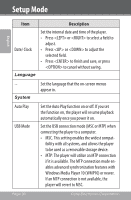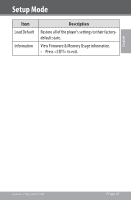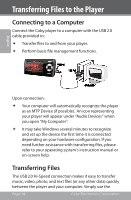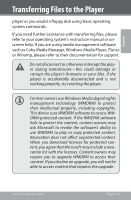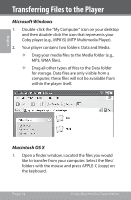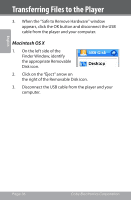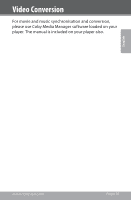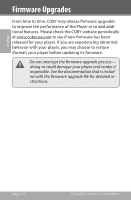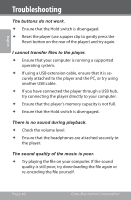Coby MP815-4G User Manual - Page 35
Disconnecting from a Computer, Microsoft Windows - firmware
 |
UPC - 716829781050
View all Coby MP815-4G manuals
Add to My Manuals
Save this manual to your list of manuals |
Page 35 highlights
English Transferring Files to the Player 2. Click on the Removable Disk icon located on the left side of the finder window. The computer will display all files and folders currently stored in the player. 3. Press APPLE-V (paste) on the keyboard to transfer the files you selected in Step 1 to the player. Disconnecting from a Computer To avoid data loss or file/firmware corruption, disconnect the player as instructed below or as by your specific operating system. Microsoft Windows 1. Double-click the green arrow in the taskbar located on the lower-right side of the computer screen (Safely Remove Hardware). 2. Safely Remove Hardware: Select "USB Mass Storage Device" from the list that appears and then click on "Stop". Stop a Hardware Device: Select "USB Mass Storage Device" from the list that appears and then click on "OK". www.cobyusa.com Page 35