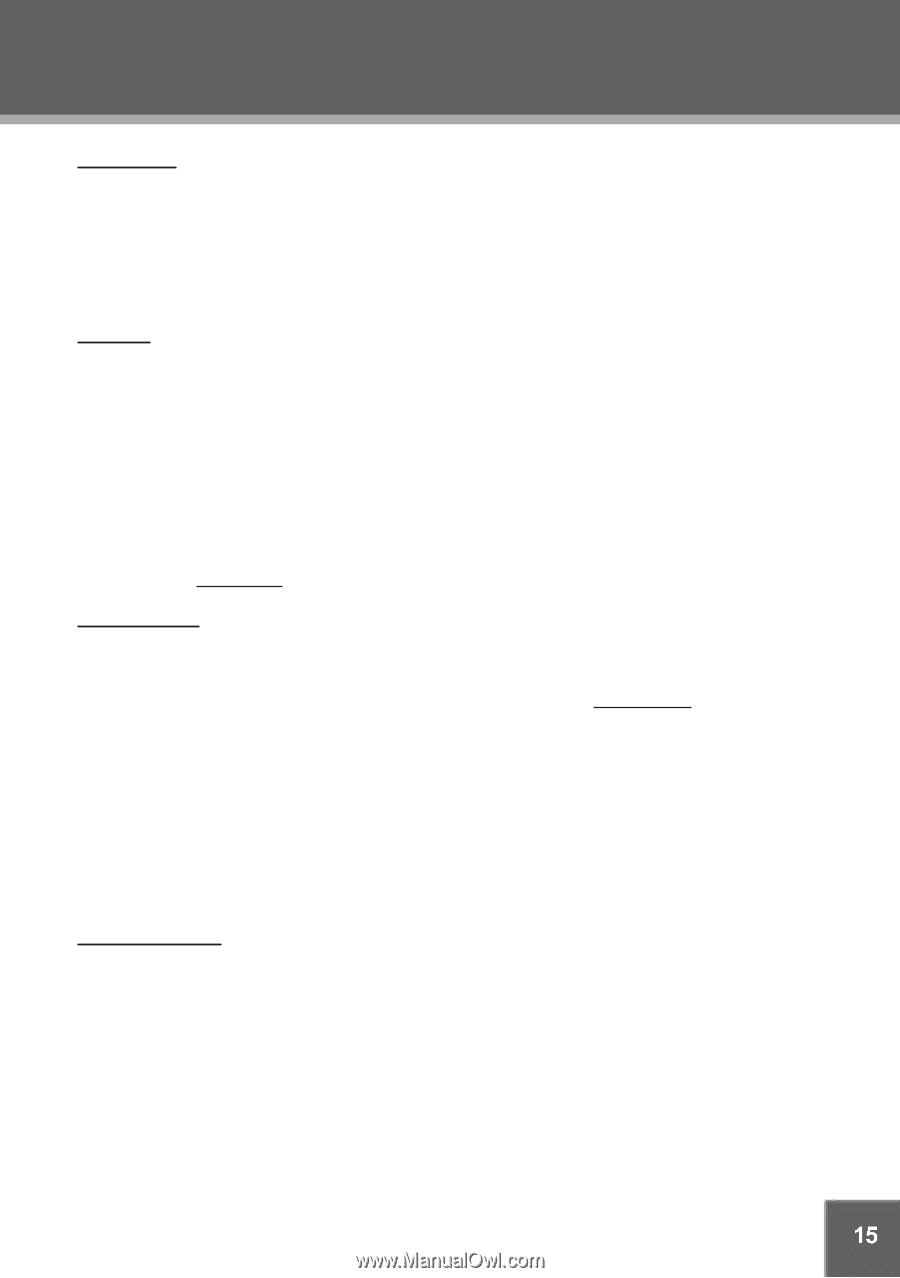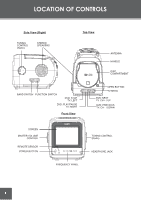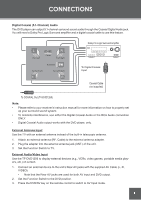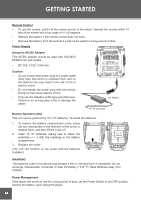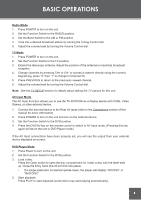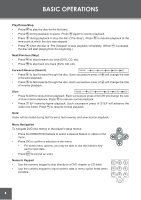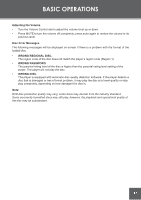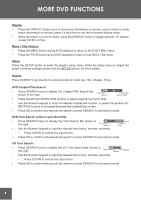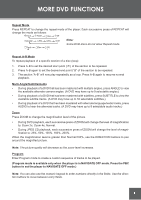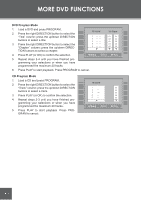Coby TF-DVD1256 User Manual - Page 15
BASIC OPERATIONS, Radio Mode, TV Mode, AV Input Mode, DVD Player Mode
 |
View all Coby TF-DVD1256 manuals
Add to My Manuals
Save this manual to your list of manuals |
Page 15 highlights
BASIC OPERATIONS Radio Mode 1. Press POWER to turn on the unit. 2. Set the Function Switch to the RADIO position. 3. Set the Band Switch to the AM or FM position. 4. Tune into a desired broadcast station by turning the Tuning Control dial. 5. Adjust the volume level by turning the Volume Control dial. TV Mode 1. Press POWER to turn on the unit. 2. Set the Function Switch to the TV position. 3. Extend the telescopic antenna. Adjust the position of the antenna to maximize broadcast reception. 4. Change channels by pressing CH+ or CH- or access a channel directly using the numeric keypad (eg, press "2" then "1" to change to Channel 21). 5. Press PREVIOUS to return to the previously viewed channel. 6. Adjust the volume level by turning the Volume Control dial. Note: See the TV SETUP section for details about setting the TV options for this unit. AV Input Mode The AV Input Function allows you to use the TF-DVD1256 as a display device with VCRs, Video Games, or other external device. 1. Connect the external device to the Rear AV jacks (refer to the Connections section of this manual for more information). 2. Press POWER to turn on the unit and turn on the external device. 3. Set the Function Switch to the DVD position. 4. Press the DVD/AV key on the remote control to switch to AV Input mode. (Pressing this key again will return the unit to DVD Player mode.) If the AV Input connections have been properly set, you will see the output from your external device displayed on-screen. DVD Player Mode 1. Press Power to turn on the unit. 2. Set the Function Switch to the DVD position. 3. Load a disc. Press the Open button to open the disc compartment lid. Insert a disc with the label-side up. Close the lid by hand (the lid will click into place). • If a single-sided disc is inserted upside-down, the player will display "NO DISC" or "BAD DISC". 3. Start playback. Press PLAY to start playback (some discs may start playing automatically). 15