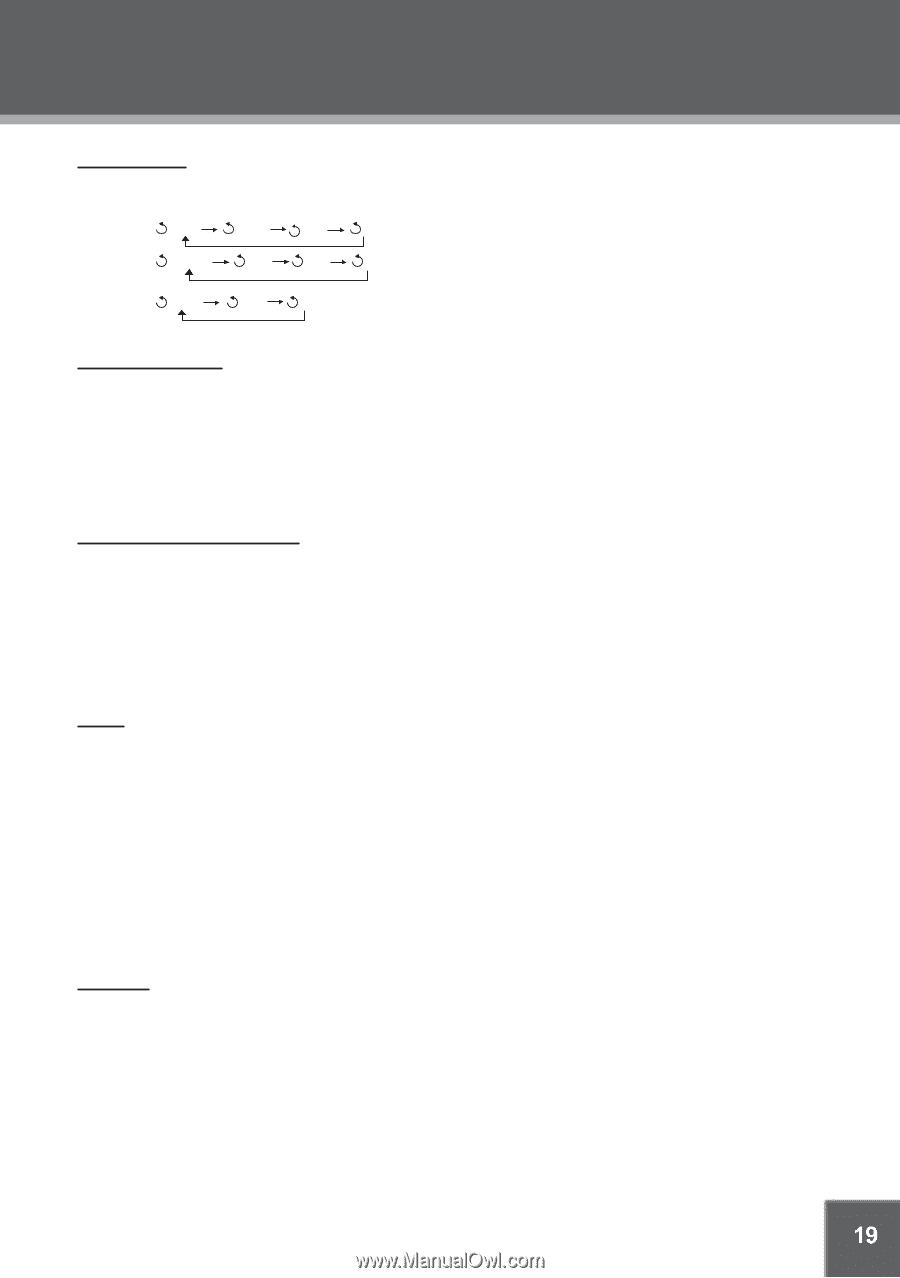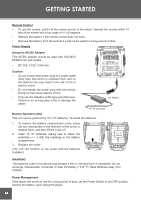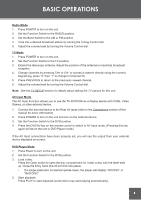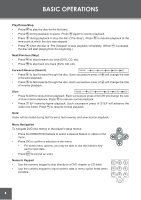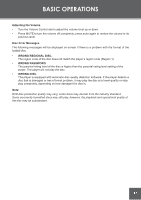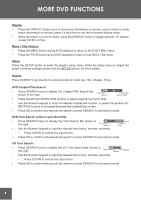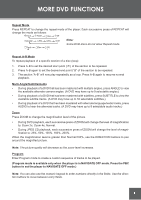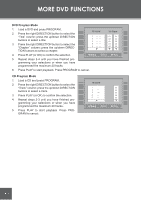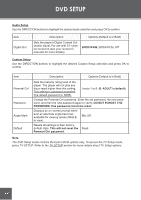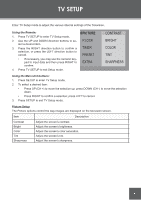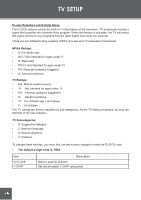Coby TF-DVD1256 User Manual - Page 19
Repeat Mode, Multi-Angle/Subtitle/Audio, Zoom, Program
 |
View all Coby TF-DVD1256 manuals
Add to My Manuals
Save this manual to your list of manuals |
Page 19 highlights
MORE DVD FUNCTIONS Repeat Mode Press REPEAT to change the repeat mode of the player. Each successive press of REPEAT will change the mode as follows: Track Folder Disc Off Chapter Title Disc Off Track Disc Off Note: Some DVD discs do not allow Repeat mode. Repeat A-B Mode To repeat playback of a specific section of a disc (loop): 1. Press A-B to set the desired start point ("A") of the section to be repeated. 2. Press A-B again to set the desired end point ("B" of the section to be repeated. 3. The section "A-B" will now play repeatedly as a loop. Press A-B again to resume normal playback. Multi-Angle/Subtitle/Audio • During playback of a DVD that has been mastered with multiple angles, press ANGLE to view the available alternate camera angles. (A DVD may have up to 9 selectable angles.) • During playback of a DVD that has been mastered with subtitles, press SUBTITLE to view the available subtitle tracks. (A DVD may have up to 32 selectable subtitles.) • During playback of a DVD that has been mastered with alternate language/audio tracks, press AUDIO to hear the alternate tracks. (A DVD may have up to 8 selectable audio tracks.) Zoom Press ZOOM to change the magnification level of the picture. • During DVD playback, each successive press of ZOOM will change the level of magnification to: Zoom 2x, Zoom 4x, Normal. • During JPEG CD playback, each successive press of ZOOM will change the level of magnification to: 25%, 50%, 100%, 150%, 200%. When the magnification level is greater than Normal/100%, use the DIRECTION buttons to pan around the magnified picture. Note: The picture quality will decrease as the zoom level increases. Program Enter Program mode to create a custom sequence of tracks to be played. (Program mode is available only when the player is in NAVIGATE OFF mode. Press the PBC button to set the player to NAVIGATE OFF mode.) Note: You can also use the numeric keypad to enter numbers directly in the fields. Use the direction buttons to move between entry fields. 19