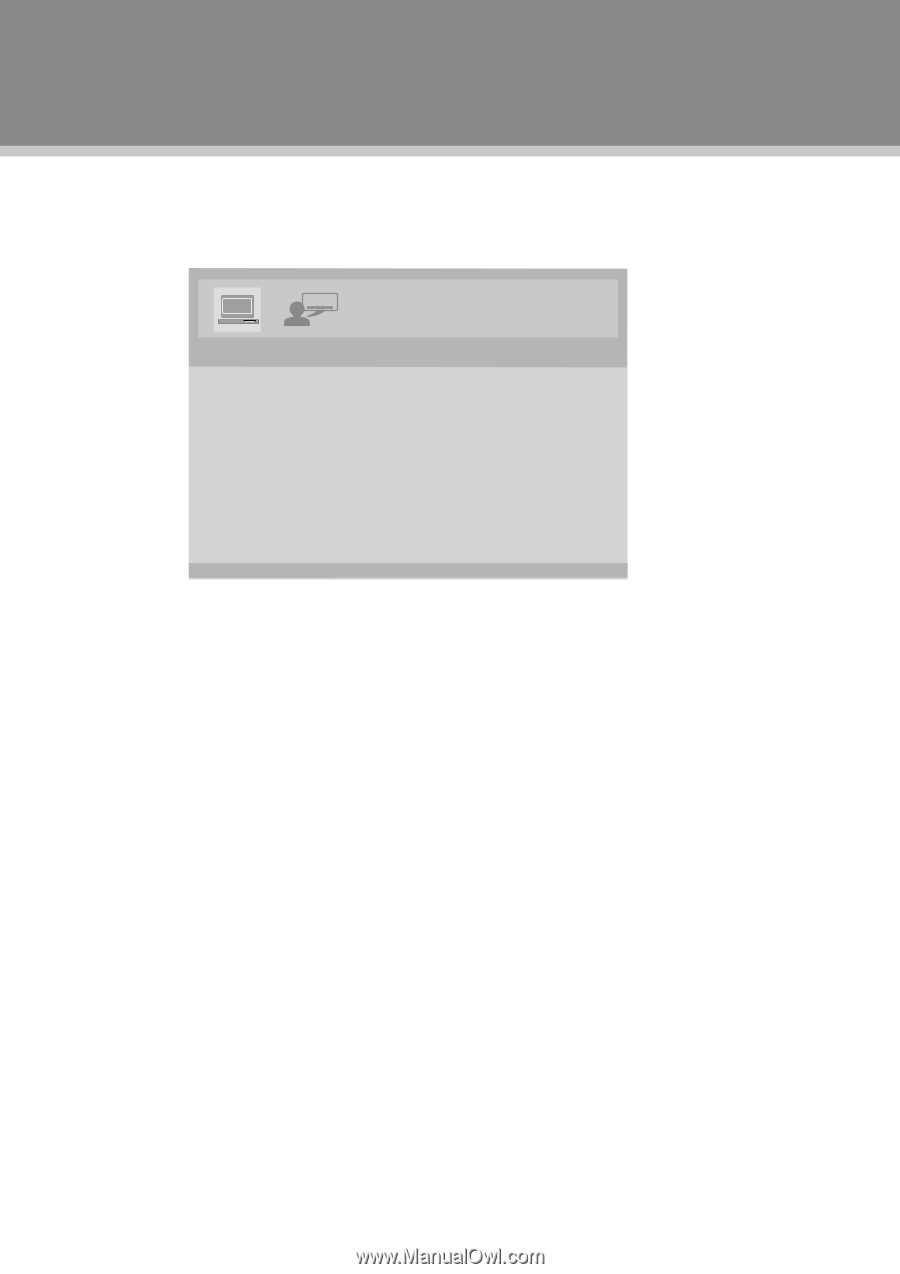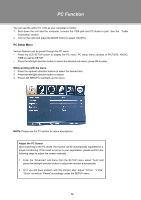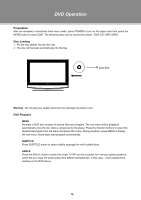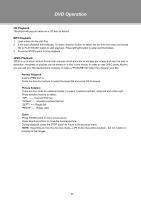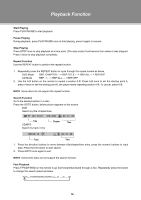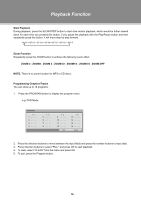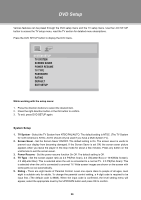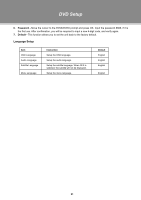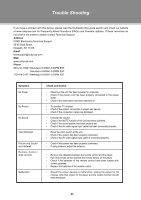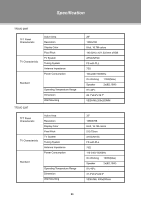Coby TFDVD3297 Instruction Manual - Page 26
DVD Setup - parts
 |
UPC - 716829943274
View all Coby TFDVD3297 manuals
Add to My Manuals
Save this manual to your list of manuals |
Page 26 highlights
DVD Setup Various features can be preset through the DVD setup menu and the TV setup menu. Use the LCD SETUP button to access the TV setup menu, read the TV section for detailed menu descriptions. Press the DVD SETUP button to display the DVD menu. SYSTEM SETUP TV SYSTEM SCREEN SAVER POWER RESUME TV TYPE PASSWORD RATING DEFAULT EXIT SETUP While working with the setup menu: 111 Press the direction buttons to select the desired item. 222 Press the right direction button or the OK button to confirm. 333 To exit, press DVD SETUP again. System Setup 111 TV System - Select the TV System from NTSC/PAL/AUTO. The default setting is NTSC. (The TV System for north America is NTSC. AUTO should only be used if you have a Multi-System TV). 222 Screen Saver - Set the Screen Saver ON/OFF. The default setting is On. The screen saver is useful to prevent your display from becoming damaged. If the Screen Saver is set ON, the screen saver picture appears when you leave the player in the stop mode for about a few minutes. Press any button on the unit/remote to exit the screen saver. 333 Power Resume - Set the power resume function On.Off. The default setting is Off. 444 TV Type - Set the screen aspect ratio as 4:3 PS(Pan Scan), 4:3 LB(Letter Box) or 16:9(Wide Screen). 4:3 LB(Letter Box): This is selected when the unit is connected to a normal TV. 4:3 PS(Pan Scan): This is selected when the unit is connected to anormal TV. Wide-screen images are shown on the screen with some parts cut out automatically. 555 Rating - There are eight levels of Parental Control. Level one opens discs to people of all ages, level eight is suitable only for adults. To change the parental control setting, a 4-digit code is required to be input first. (The default code is 8888). When the input code is confirmed, the level setting menu will appear, select the appropriate level by the UP/DOWN button and press OK to confirm. 20