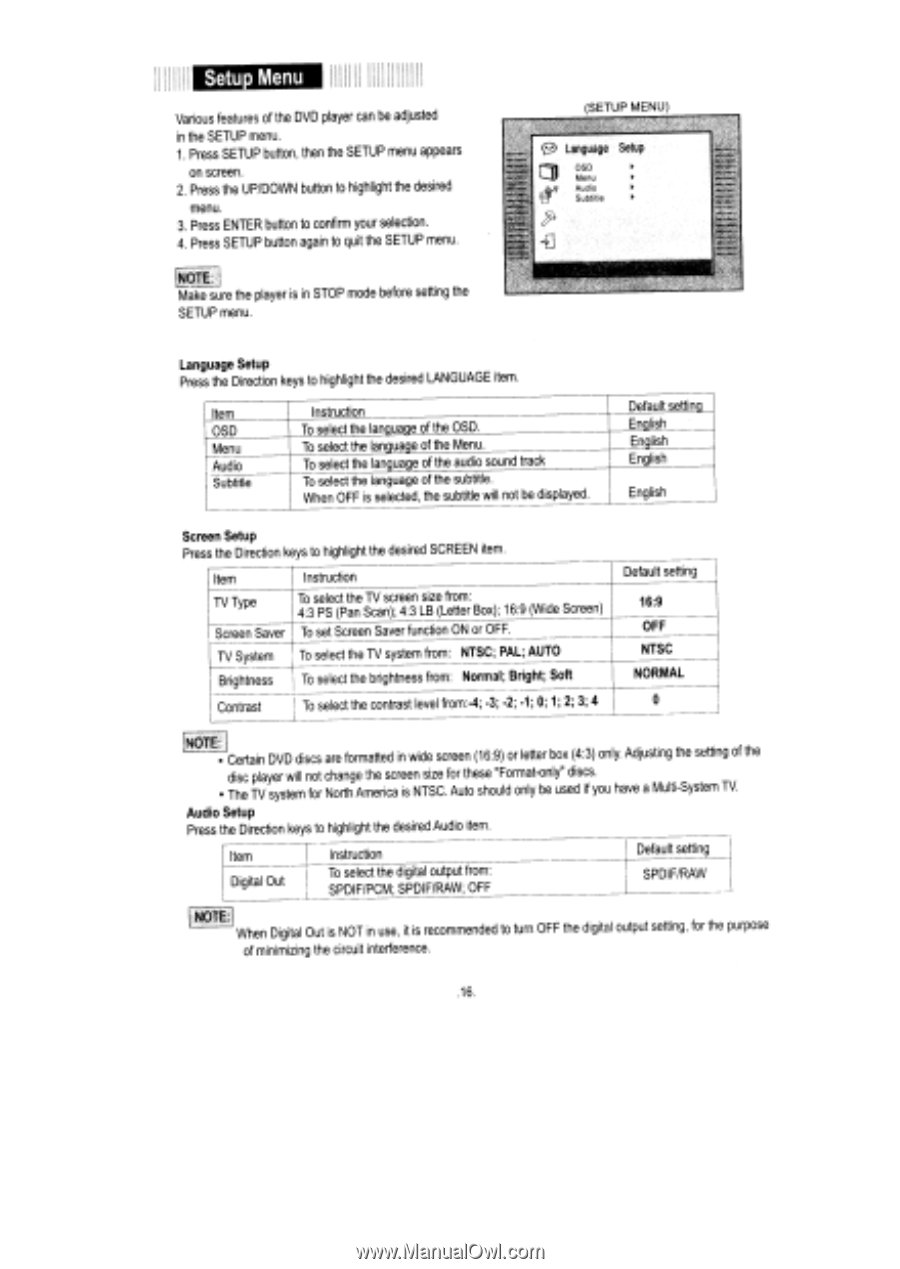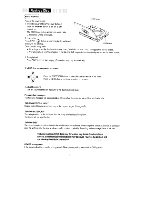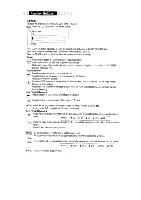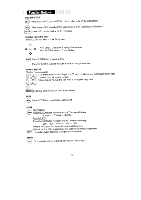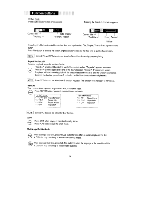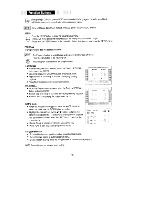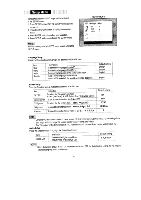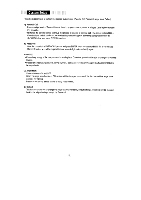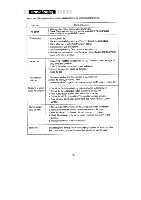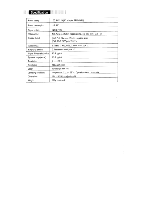Coby TFDVD7100 Instruction Manual - Page 21
Setup
 |
UPC - 716829997109
View all Coby TFDVD7100 manuals
Add to My Manuals
Save this manual to your list of manuals |
Page 21 highlights
Setup Menu Various features of the DVD player can be adjusted in the SETUP menu. 1. Press SETUP button, then the SETUP menu appears on screen. 2. Press the UP/DOWN button to highlight the desired menu. 3. Press ENTER button to confirm your selection. 4. Press SETUP button again to quit the SETUP menu. (SETUP MENU) _ .0 Language Setup 000 Men Make sure the player is in STOP mode before setting the SETUP menu. Language Setup Press the Direction keys to highlight the desired LANGUAGE item. Item OSD Menu Audio Subtitle Instruction To select the language of the OSD. To select the language of the Menu. To select the language of the audio sound track To select the language of the subtitle. When OFF is selected, the subtitle will not be displayed. Default setting English English English English Screen Setup Press the Direction keys to highlight the desired SCREEN item. Item Instruction TV Type To select the TV screen size from: 4:3 PS (Pan Scan); 4:3 LB (Letter Box); 16:9 (Wide Screen) Screen Saver To set Screen Saver function ON or OFF. TV System To select the TV system from: NTSC; PAL; AUTO Brightness I To select the brightness from: Normal; Bright; Soft Contrast To select the contrast level from:-4; -3; -2; -1; 0; 1; 2; 3; 4 Default setting 16:9 OFF NTSC NORMAL 0 LNOTEL! • Certain DVD discs are formatted in wide screen (16:9) or letter box (4:3) only. Adjusting the setting of the disc player will not change the screen size for these "Format-only" discs. • The TV system for North America is NTSC. Auto should only be used if you have a Multi-System TV. Audio Setup Press the Direction keys to highlight the desired Audio item. Item Digital Out Instruction To select the digital output from: SPDIF/PCM; SPDIF/RAW; OFF ! Default setting SPDIFIRAW ! NOTE When Digital Out is NOT in use, it is recommended to turn OFF the digital output setting. for the purpose of minimizing the circuit interference. .16