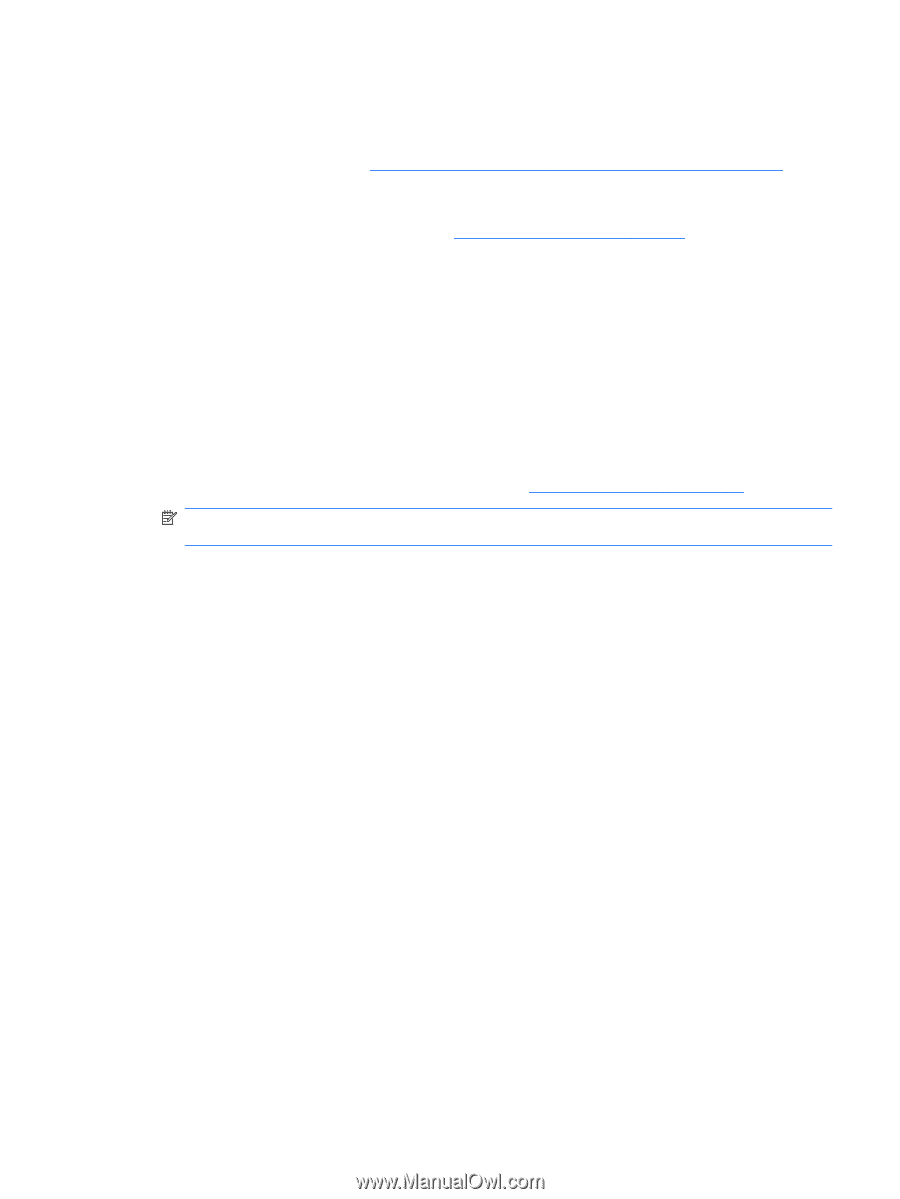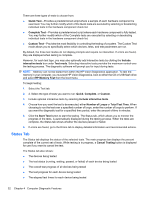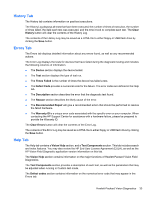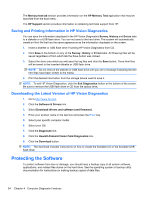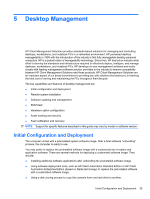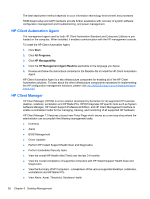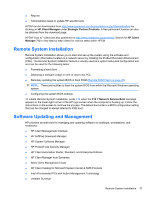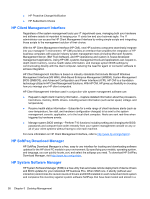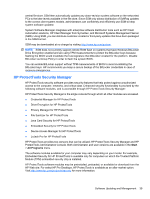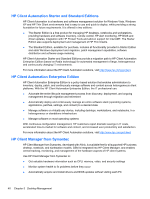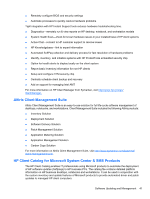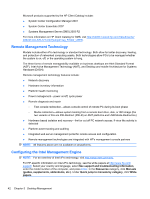Compaq 6000 Maintenance & Service Guide: HP Compaq 6000 Pro Microtower Bus - Page 49
Remote System Installation, Software Updating and Management
 |
UPC - 894582579463
View all Compaq 6000 manuals
Add to My Manuals
Save this manual to your list of manuals |
Page 49 highlights
● Reports ● Administrative tasks to update HP specific tools HPCM can be downloaded from http://www.symantec.com/business/theme.jsp?themeid=altiris by clicking on HP Client Manager under Strategic Partner Products. A free permanent license can also be obtained from the download page. HPCM "How to" videos are also published on http://www.symantec.com/connect. Search for HP Client Manager 7.0 to view step by step videos for various tasks within HPCM. Remote System Installation Remote System Installation allows you to start and set up the system using the software and configuration information located on a network server by initiating the Preboot Execution Environment (PXE). The Remote System Installation feature is usually used as a system setup and configuration tool and can be used for the following tasks: ● Formatting a hard drive ● Deploying a software image on one or more new PCs ● Remotely updating the system BIOS in flash ROM (Remote ROM Flash on page 45) NOTE: There are facilities to flash the system BIOS from within the Microsoft Windows operating system. ● Configuring the system BIOS settings To initiate Remote System Installation, press F12 when the F12 = Network Service Boot message appears in the lower-right corner of the HP logo screen when the computer is booting up. Follow the instructions on the screen to continue the process. The default boot order is a BIOS configuration setting that can be changed to always attempt to PXE boot. Software Updating and Management HP provides several tools for managing and updating software on desktops, workstations, and notebooks: ● HP Client Management Interface ● HP SoftPaq Download Manager ● HP System Software Manager ● HP ProtectTools Security Manager ● HP Client Automation Starter, Standard, and Enterprise Editions ● HP Client Manager from Symantec ● Altiris Client Management Suite ● HP Client Catalog for Microsoft System Center & SMS Products ● Intel vPro-branded PCs with Active Management Technology ● Verdiem Surveyor Remote System Installation 37