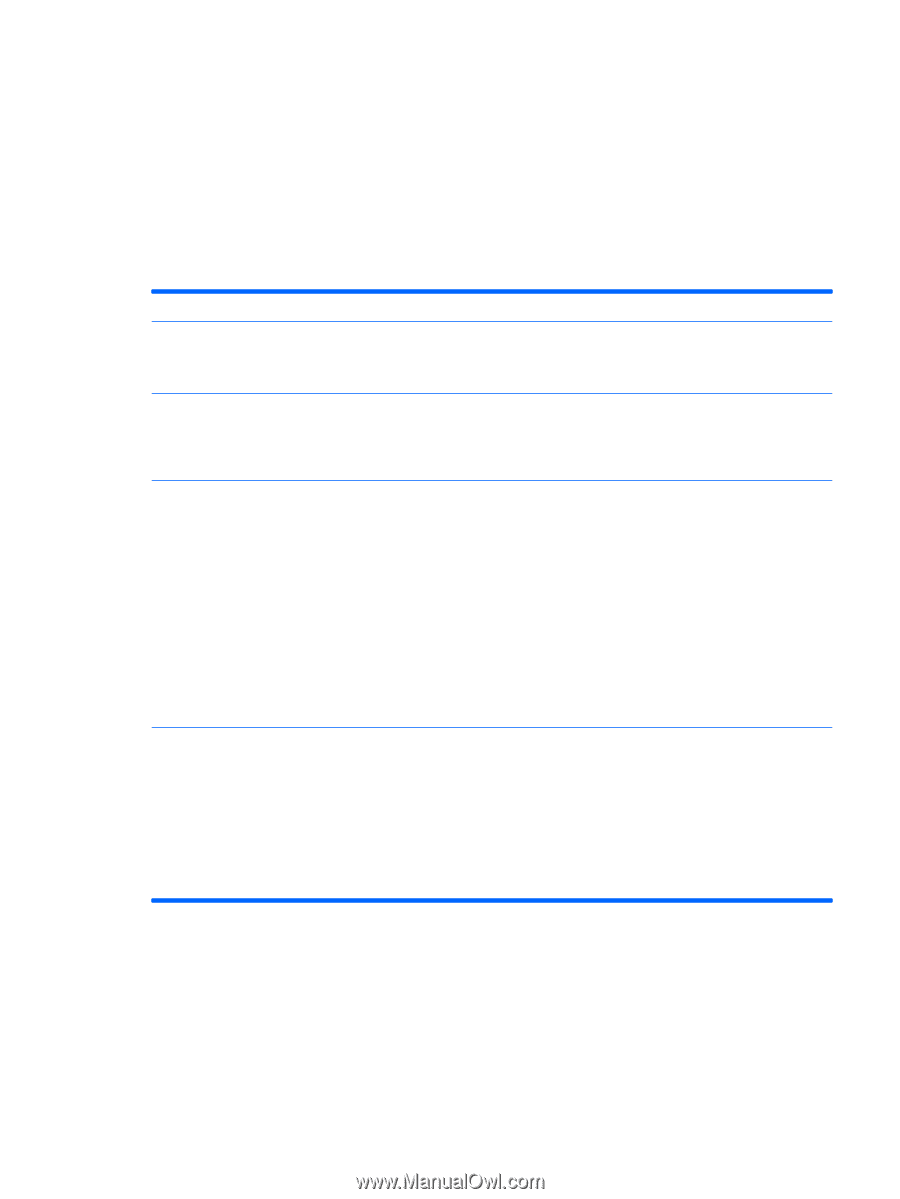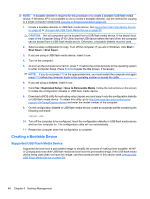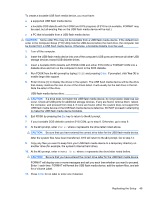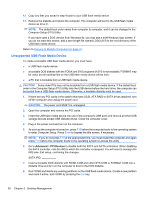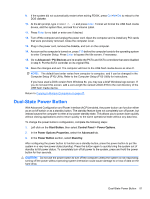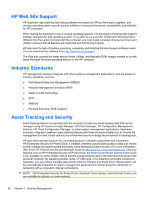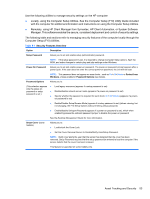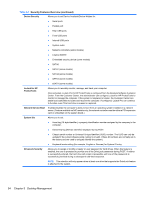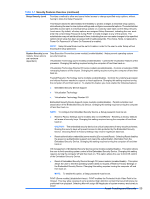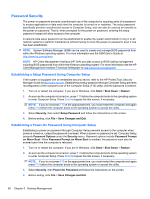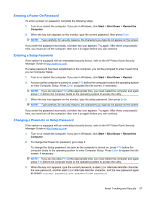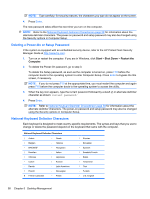Compaq 6000 Maintenance & Service Guide: HP Compaq 6000 Pro Microtower Bus - Page 65
Remotely, using HP Client Manager from Symantec, HP Client Automation, or System Software, Locally
 |
UPC - 894582579463
View all Compaq 6000 manuals
Add to My Manuals
Save this manual to your list of manuals |
Page 65 highlights
Use the following utilities to manage security settings on the HP computer: ● Locally, using the Computer Setup Utilities. See the Computer Setup (F10) Utility Guide included with the computer for additional information and instructions on using the Computer Setup Utilities. ● Remotely, using HP Client Manager from Symantec, HP Client Automation, or System Software Manager. This software enables the secure, consistent deployment and control of security settings. The following table and sections refer to managing security features of the computer locally through the Computer Setup (F10) Utilities. Table 5-1 Security Features Overview Option Description Setup Password Allows you to set and enable setup (administrator) password. NOTE: If the setup password is set, it is required to change Computer Setup options, flash the ROM, and make changes to certain plug and play settings under Windows. Power-On Password Allows you to set and enable power-on password. The power-on password prompt appears after a power cycle. If the user does not enter the correct power-on password, the unit will not boot. NOTE: This password does not appear on warm boots , such as Ctrl+Alt+Delete or Restart from Windows, unless enabled in Password Options (see below). Password Options Allows you to: (This selection appears ● only if a power-on password or setup ● password is set.) ● Lock legacy resources (appears if a setup password is set) Enable/disable network server mode (appears if a power-on password is set) Specify whether the password is required for warm boot (Ctrl+Alt+Delete) (appears if a poweron password is set) ● Enable/Disable Setup Browse Mode (appears if a setup password is set) (allows viewing, but not changing, the F10 Setup Options without entering setup password) ● Enable/disable Stringent Password (appears if a power-on password is set), which when enabled bypasses the onboard password jumper to disable the power-on password See the Desktop Management Guide for more information. Smart Cover (some models) Allows you to: ● Lock/unlock the Cover Lock. ● Set the Cover Removal Sensor to Disable/Notify User/Setup Password. NOTE: Notify User alerts the user that the sensor has detected that the cover has been removed. Setup Password requires that the setup password be entered to boot the computer if the sensor detects that the cover has been removed. This feature is supported on some models only. Asset Tracking and Security 53