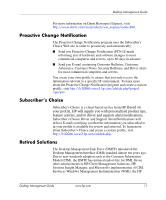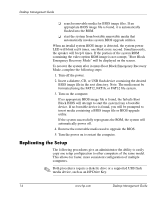Compaq DC7600 Desktop Management Guide - Page 18
Replicating the Setup, If the system successfully reprograms the ROM, the system will
 |
UPC - 882780682009
View all Compaq DC7600 manuals
Add to My Manuals
Save this manual to your list of manuals |
Page 18 highlights
Desktop Management Guide ❏ search removable media for BIOS image files. If an appropriate BIOS image file is found, it is automatically flashed into the ROM. ❏ start the system from bootable removable media that automatically invokes system BIOS upgrade utilities. When an invalid system BIOS image is detected, the system power LED will blink red 8 times, one blink every second. Simultaneously, the speaker will beep 8 times. If the portion of the system ROM containing the video option ROM image is not corrupt, "Boot Block Emergency Recovery Mode" will be displayed on the screen. To recover the system after it enters Boot Block Emergency Recovery Mode, complete the following steps: 1. Turn off the power. 2. Insert a diskette, CD, or USB flash device containing the desired BIOS image file in the root directory. Note: The media must be formatted using the FAT12, FAT16, or FAT32 file system. 3. Turn on the computer. If no appropriate BIOS image file is found, the failsafe Boot Block BIOS will attempt to start the system from a bootable device. If no bootable device is found, you will be prompted to insert media containing a BIOS image file or BIOS upgrade utility. If the system successfully reprograms the ROM, the system will automatically power off. 4. Remove the removable media used to upgrade the BIOS. 5. Turn the power on to restart the computer. Replicating the Setup The following procedures give an administrator the ability to easily copy one setup configuration to other computers of the same model. This allows for faster, more consistent configuration of multiple computers. ✎ Both procedures require a diskette drive or a supported USB flash media device, such as an HP Drive Key. 14 www.hp.com Desktop Management Guide