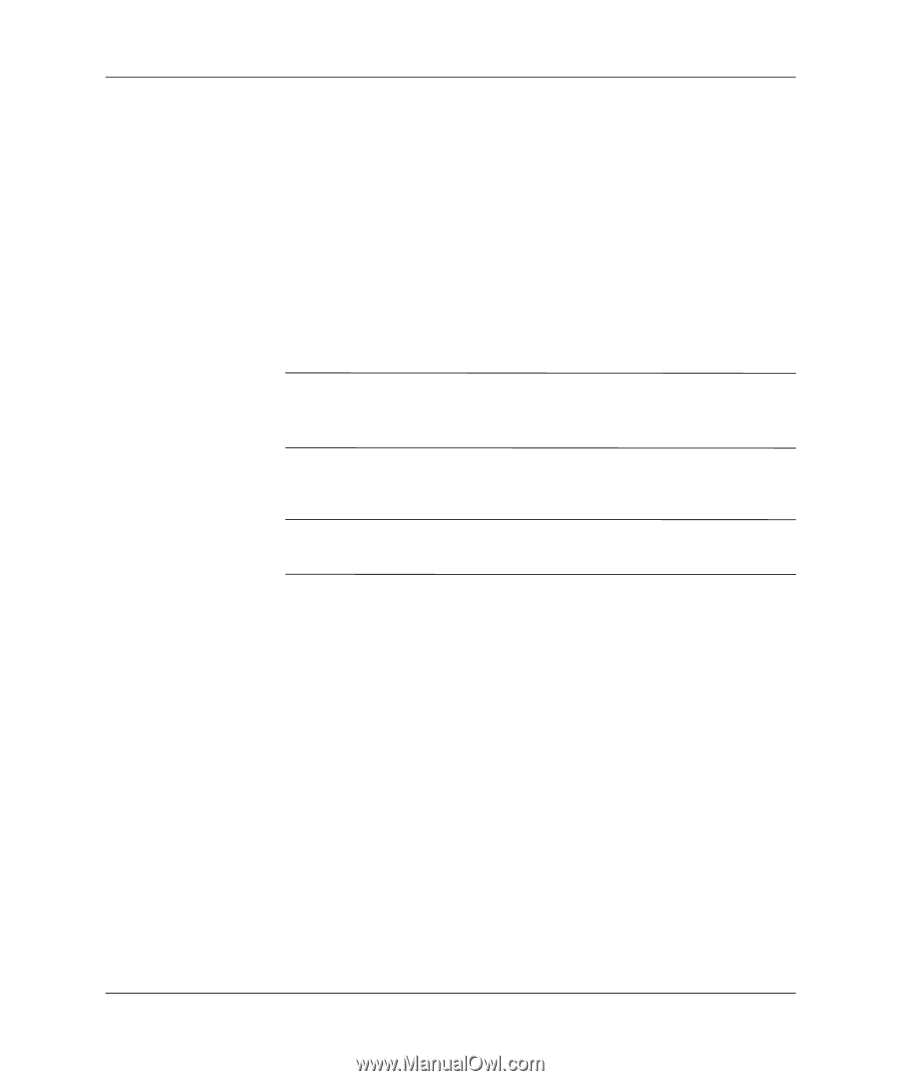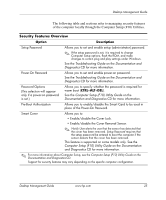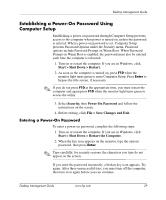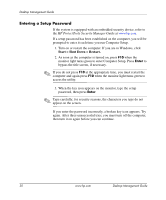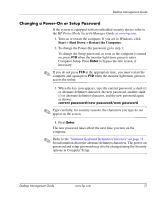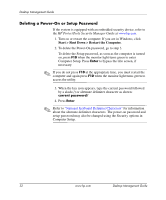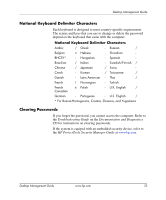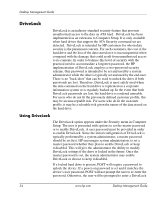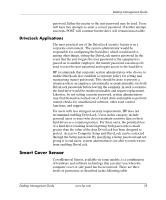Compaq DC7600 Desktop Management Guide - Page 34
Entering a Setup Password, Start > Shut Down > Restart.
 |
UPC - 882780682009
View all Compaq DC7600 manuals
Add to My Manuals
Save this manual to your list of manuals |
Page 34 highlights
Desktop Management Guide Entering a Setup Password If the system is equipped with an embedded security device, refer to the HP ProtectTools Security Manager Guide at www.hp.com. If a setup password has been established on the computer, you will be prompted to enter it each time you run Computer Setup. 1. Turn on or restart the computer. If you are in Windows, click Start > Shut Down > Restart. 2. As soon as the computer is turned on, press F10 when the monitor light turns green to enter Computer Setup. Press Enter to bypass the title screen, if necessary. ✎ If you do not press F10 at the appropriate time, you must restart the computer and again press F10 when the monitor light turns green to access the utility. 3. When the key icon appears on the monitor, type the setup password, then press Enter. ✎ Type carefully; for security reasons, the characters you type do not appear on the screen. If you enter the password incorrectly, a broken key icon appears. Try again. After three unsuccessful tries, you must turn off the computer, then turn it on again before you can continue. 30 www.hp.com Desktop Management Guide