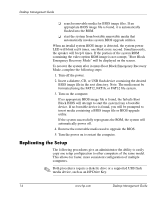Compaq DC7600 Desktop Management Guide - Page 21
Creating a Bootable Device, Supported USB Flash Media Device
 |
UPC - 882780682009
View all Compaq DC7600 manuals
Add to My Manuals
Save this manual to your list of manuals |
Page 21 highlights
Desktop Management Guide 7. Click File > Replicated Setup > Save to Removable Media. Follow the instructions on the screen to create the configuration diskette or USB flash media device. 8. Download a BIOS utility for replicating setup (repset.exe) and copy it onto the configuration diskette or USB flash media device. To obtain this utility, go to tap://welcome.hp.com/support/files and enter the model number of the computer. 9. On the configuration diskette or USB flash media device, create an autoexec.bat file containing the following command: repset.exe 10. Turn off the computer to be configured. Insert the configuration diskette or USB flash media device and turn the computer on. The configuration utility will run automatically. 11. Restart the computer when the configuration is complete. Creating a Bootable Device Supported USB Flash Media Device Supported devices have a preinstalled image to simplify the process of making them bootable. All HP or Compaq and most other USB flash media devices have this preinstalled image. If the USB flash media device being used does not have this image, use the procedure later in this section (see "Unsupported USB Flash Media Device" on page 19). To create a bootable USB flash media device, you must have: ■ a supported USB flash media device ■ a bootable DOS diskette with the FDISK and SYS programs (If SYS is not available, FORMAT may be used, but all existing files on the USB flash media device will be lost.) ■ a PC that is bootable from a USB flash media device Ä CAUTION: Some older PCs may not be bootable from a USB flash media device. If the default boot order in the Computer Setup (F10) Utility lists the USB device before the hard drive, the computer can be booted from a USB flash media device. Otherwise, a bootable diskette must be used. 1. Turn off the computer. Desktop Management Guide www.hp.com 17