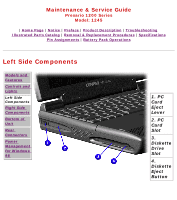Compaq Presario 1200 Presario 1245 Series Maintenance and Service Guide - Page 12
Power Management Settings, Display Properties, Turn OFF Hard Drive - laptop
 |
View all Compaq Presario 1200 manuals
Add to My Manuals
Save this manual to your list of manuals |
Page 12 highlights
Maintenance & Service Guide Presario 1200 Series Model: 1245 | Home Page | Notice | Preface | Product Description | Troubleshooting Illustrated Parts Catalog | Removal & Replacement Procedures | Specifications Pin Assignments | Battery Pack Operations Power Management for Windows 98 Power Management Settings Depending on your patterns of computer use, you can set different levels of power management. These different power management levels can be activated based on the amount of time passed since the last system activity. System activity examples include keyboard or mouse movement, CD or DVD playback (while under program control that monitors Sleep), and modem use. You can select different conditions or power schemes through Power Management.The optional settings are Home/Office Desk, Portable/ Laptop, and Always On. From the default settings, you can change the following settings: q the System goes to Sleep (Standby) mode q the screen times out and goes blank q the hard drive spins down Each of these system components goes to sleep after the selected or default periods of inactivity. (The setting for hard drive must be less than, or equal to, the setting for System.) If you're on a network, it's recommended that you set IMPORTANT: System Standby to Never. There are five categories of power management settings under the Control Panel. The default settings for each feature are listed in the following tables: Power Management Properties Tab: Power Schemes: Plugged in Running on Batteries Always on System Standby: Turn OFF Monitor Never 3 hours After 15 minutes Never Turn OFF Hard Drive After 15 minutes After 10 minutes Power Management Properties Tab: ALARMS:: Low Battery Alarm: Critical Battery Alarm Alarm Actions: 10% 0% X Display Message Notification: Text Action: No Action Power Management Properties Tab: POWER METER: Tab: ADVANCED Default Default (show power meter on taskbar) Display Properties Tab: Monitor: Laptop Display (800 x 600) Return to Power Management for Windows 98 list.