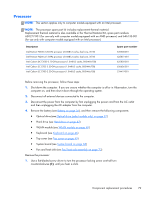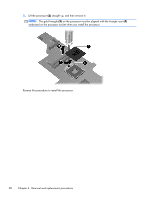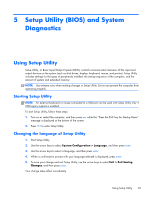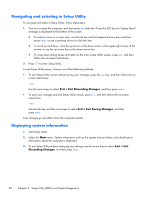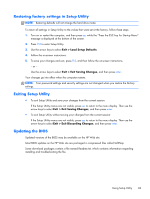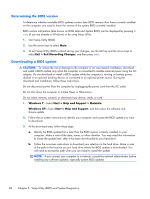Compaq Presario CQ57-300 Maintenance and Service Guide - Page 87
Processor, Keyboard see
 |
View all Compaq Presario CQ57-300 manuals
Add to My Manuals
Save this manual to your list of manuals |
Page 87 highlights
Processor NOTE: This section applies only to computer models equipped with an Intel processor. NOTE: The processor spare part kit includes replacement thermal material. Replacement thermal material is also available in the Thermal Material Kit, spare part numbers 650277-001 (for use only with computer models equipped with an AMD processor) and 646135-001 (for use only with computer models equipped with an Intel processor). Description Intel Pentium P6300 2.26-GHz processor (3.0-MB L3 cache, dual core, 35 W) Intel Pentium P6200 2.13-GHz processor (3.0-MB L3 cache, dual core, 35 W) Intel Celeron DC T3500 2.10-GHz processor (1.0-MB L2 cache, 800-MHz FSB) Intel Celeron SC C925 2.30-GHz processor (1.0-MB L2 cache, 800-MHz FSB) Intel Celeron SC C900 2.20-GHz processor (1.0-MB L2 cache, 800-MHz FSB) Spare part number 635500-001 625831-001 625830-001 636636-001 534419-001 Before removing the processor, follow these steps: 1. Shut down the computer. If you are unsure whether the computer is off or in Hibernation, turn the computer on, and then shut it down through the operating system. 2. Disconnect all external devices connected to the computer. 3. Disconnect the power from the computer by first unplugging the power cord from the AC outlet and then unplugging the AC adapter from the computer. 4. Remove the battery (see Battery on page 36), and then remove the following components: ● Optical drive (see Optical drive (select models only) on page 37) ● Hard drive (see Hard drive on page 43) ● WLAN module (see WLAN module on page 40) ● Keyboard (see Keyboard on page 46) ● Top cover (see Top cover on page 49) ● System board (see System board on page 68) ● Fan and heat sink (see Fan/heat sink assembly on page 73) Remove the processor: 1. Use a flat-bladed screw driver to turn the processor locking screw one-half turn counterclockwise (1), until you hear a click. Component replacement procedures 79