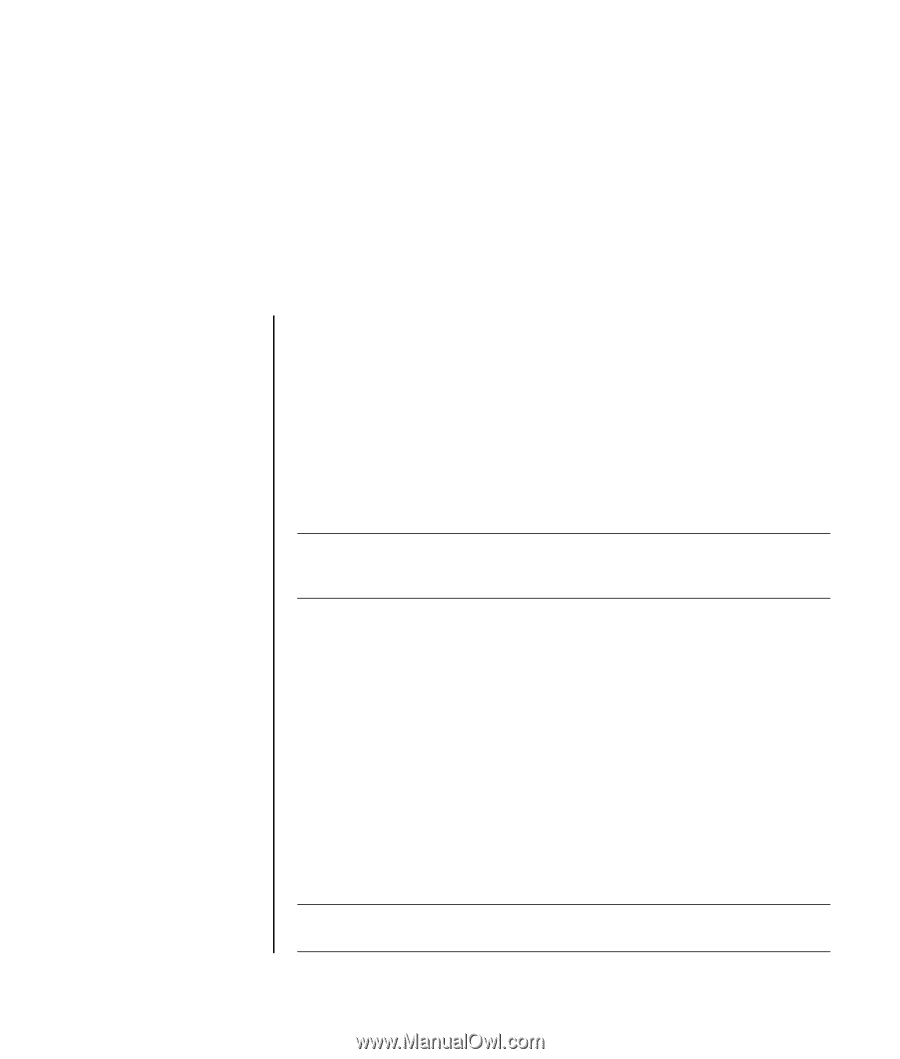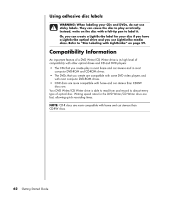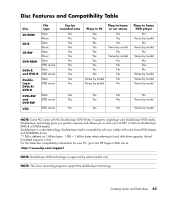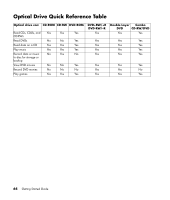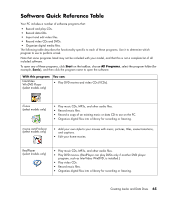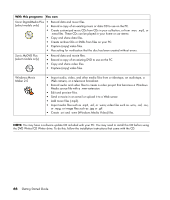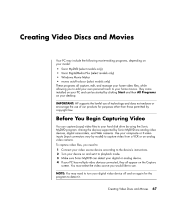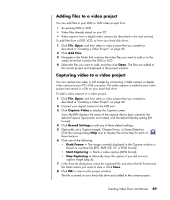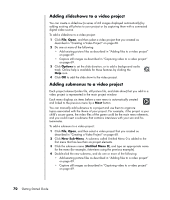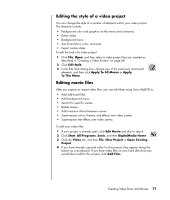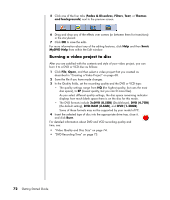Compaq Presario SR1000 Getting Started Guide - Page 73
Creating Video Discs and Movies, Before You Begin Capturing Video
 |
View all Compaq Presario SR1000 manuals
Add to My Manuals
Save this manual to your list of manuals |
Page 73 highlights
Creating Video Discs and Movies Your PC may include the following movie-making programs, depending on your model: • Sonic MyDVD (select models only) • Sonic DigitalMedia Plus (select models only) • Windows Movie Maker • muvee autoProducer (select models only) These programs all capture, edit, and manage your home video files, while allowing you to add your own personal touch to your home movies. They come installed on your PC and can be started by clicking Start and then All Programs on your desktop. IMPORTANT: HP supports the lawful use of technology and does not endorse or encourage the use of our products for purposes other than those permitted by copyright law. Before You Begin Capturing Video You can capture (copy) video files to your hard disk drive by using the Sonic MyDVD program. Among the devices supported by Sonic MyDVD are analog video devices, digital camcorders, and Web cameras. Use your composite or S-video inputs (input connectors vary by model) to capture video from a VCR or an analog video camera. To capture video files, you need to: 1 Connect your video source device according to the device's instructions. 2 Turn your device on and set it to playback mode. 3 Make sure Sonic MyDVD can detect your digital or analog device. 4 If your PC has multiple video devices connected, they all appear on the Capture screen. You must select the video source you would like to use. NOTE: You may need to turn your digital video device off and on again for the program to detect it. Creating Video Discs and Movies 67