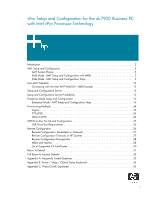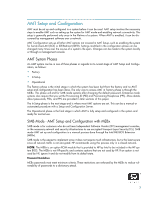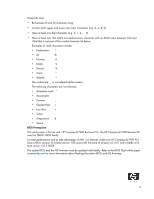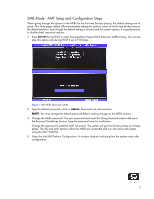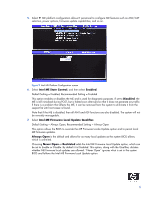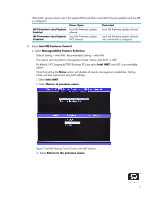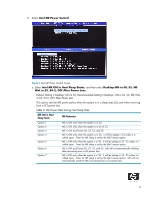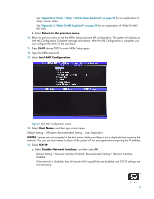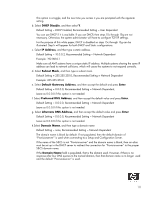Compaq dc7900 vPro Setup and Configuration for the dc7900p Business PC with In - Page 5
SMB Mode - AMT Setup and Configuration Steps
 |
View all Compaq dc7900 manuals
Add to My Manuals
Save this manual to your list of manuals |
Page 5 highlights
SMB Mode - AMT Setup and Configuration Steps When going through the options in the MEBx for the first time (Factory phase), the default settings are in place. This white paper details HP-recommended settings for options, some of which may be the same as the default selection. Even though the default setting is set and used for certain options, it is good practice to double-check important options. 1. Press Ctrl+P during POST to enter Manageability Engine BIOS Extension (MEBx) Setup. You can dis- play this option only during POST if set in F10-Setup. Figure 1 Intel MEBx Password Screen 2. Type the default password, which is admin. Passwords are case-sensitive. NOTE: You must change the default password before making changes to the MEBx options. 3. Change the MEBx password. The new password must meet the Strong Password criteria defined in the Password Guidelines Section. Type the password twice for verification. Change the password to establish AMT ownership. The system will go from Factory phase to In-Setup phase. The ME and AMT options within the MEBx are accessible and you can access the system using the AMT WebGUI. 4. Select the Intel ME Platform Configuration. A window displays indicating that the system resets after configuration. 5