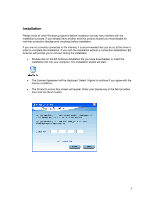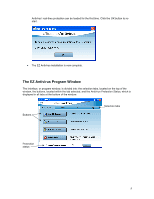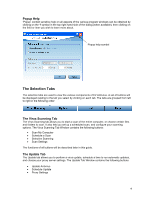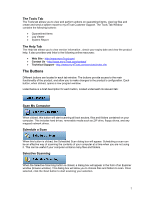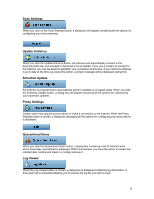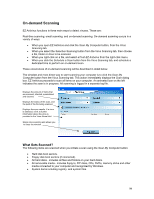Computer Associates ETRAVE7130BPWE User Guide - Page 6
The Selection Tabs - virus
 |
UPC - 757943273977
View all Computer Associates ETRAVE7130BPWE manuals
Add to My Manuals
Save this manual to your list of manuals |
Page 6 highlights
Popup Help 'Popup' context sensitive help on all aspects of the various program windows can be obtained by clicking on the ? symbol in the top right hand side of the dialog (when available), then clicking on the field or item you wish to learn more about. Popup help symbol The Selection Tabs The selection tabs are used to view the various components of EZ Antivirus. A set of buttons will be displayed relating to the tab you select by clicking on each tab. The tabs are grouped from left to right in the following order: The Virus Scanning Tab The Virus Scanning tab allows you to start a scan of the entire computer, or choose certain files and folders to scan. It also lets you set up a scheduled scan, and configure your scanning options. The Virus Scanning Tab Window contains the following buttons: • Scan My Computer • Schedule a Scan • Selective Scanning • Scan Settings The functions of all buttons will be described later in this guide. The Update Tab The Update tab allows you to perform a virus update, schedule a time to run automatic updates, and choose your proxy server settings. The Update Tab Window contains the following buttons: • Update Antivirus • Schedule Update • Proxy Settings 6