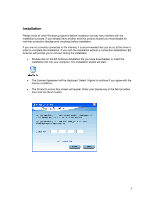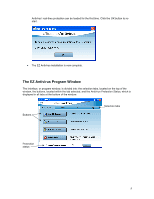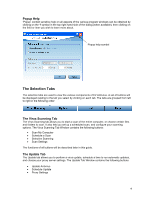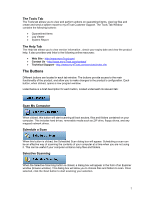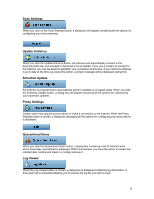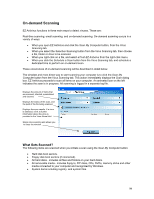Computer Associates ETRAVE7130BPWE User Guide - Page 7
The Buttons - etrust
 |
UPC - 757943273977
View all Computer Associates ETRAVE7130BPWE manuals
Add to My Manuals
Save this manual to your list of manuals |
Page 7 highlights
The Tools Tab The Tools tab allows you to view and perform actions on quarantined items, view log files and create and send a system report to my-eTrust Customer Support. The Tools Tab Window contains the following buttons: • Quarantined Items • Log Viewer • System Report The Help Tab The Help tab allows you to view version information , check your expiry date and view the product help. It also provides web links to the following online resources: • Web Site - http://www.my-eTrust.com/ • Contact Us - http://www.my-eTrust.com/contact/ • Technical Support - http://www.my-eTrust.com/services/index.cfm The Buttons Different buttons are located in each tab window. The buttons provide access to the main functionality of the product, and allow you to make changes to the product's configuration. Each button, when clicked, opens a new program window. Listed below is a brief description for each button, located underneath its relevant tab: Scan My Computer When clicked, this button will start scanning all boot sectors, files and folders contained on your computer. This includes hard drives, removable media such as ZIP drive, floppy drives, and any mapped network drives. Schedule a Scan When this button is clicked, the Scheduled Scan dialog box will appear. Scheduling a scan can be an effective way of scanning the contents of your computer at a time when you are not using it. This can be useful if your computer contains many files and folders. Selective Scanning When the Selective Scanning button is clicked, a dialog box will appear in the form of an Explorer window (browse window). This dialog box will allow you to choose files and folders to scan. Once selected, click the Scan button to start scanning your selection. 7