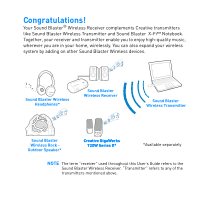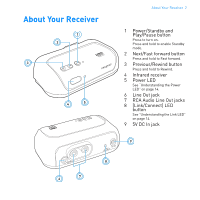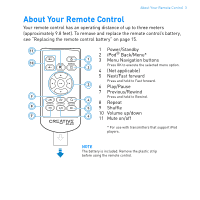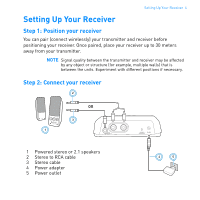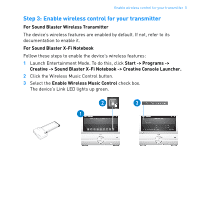Creative 70SB112200000 User Guide - Page 6
Step 3: Enable wireless control for your transmitter - x fi
 |
UPC - 054651160477
View all Creative 70SB112200000 manuals
Add to My Manuals
Save this manual to your list of manuals |
Page 6 highlights
Enable wireless control for your transmitter 5 Step 3: Enable wireless control for your transmitter For Sound Blaster Wireless Transmitter The device's wireless features are enabled by default. If not, refer to its documentation to enable it. For Sound Blaster X-Fi Notebook Follow these steps to enable the device's wireless features: 1 Launch Entertainment Mode. To do this, click Start -> Programs -> Creative -> Sound Blaster X-Fi Notebook -> Creative Console Launcher. 2 Click the Wireless Music Control button. 3 Select the Enable Wireless Music Control check box. The device's Link LED lights up green. 2 3 1 P O W E R C O N N E C T

Enable wireless control for your transmitter
5
Step 3: Enable wireless control for your transmitter
For Sound Blaster Wireless Transmitter
The device’s wireless features are enabled by default. If not, refer to its
documentation to enable it.
For Sound Blaster X-Fi Notebook
Follow these steps to enable the device’s wireless features:
1
Launch Entertainment Mode. To do this, click
Start -> Programs ->
Creative -> Sound Blaster X-Fi Notebook -> Creative Console Launcher.
2
Click the Wireless Music Control button.
3
Select the
Enable Wireless Music Control
check box.
The device’s Link LED lights up green.
1
2
3