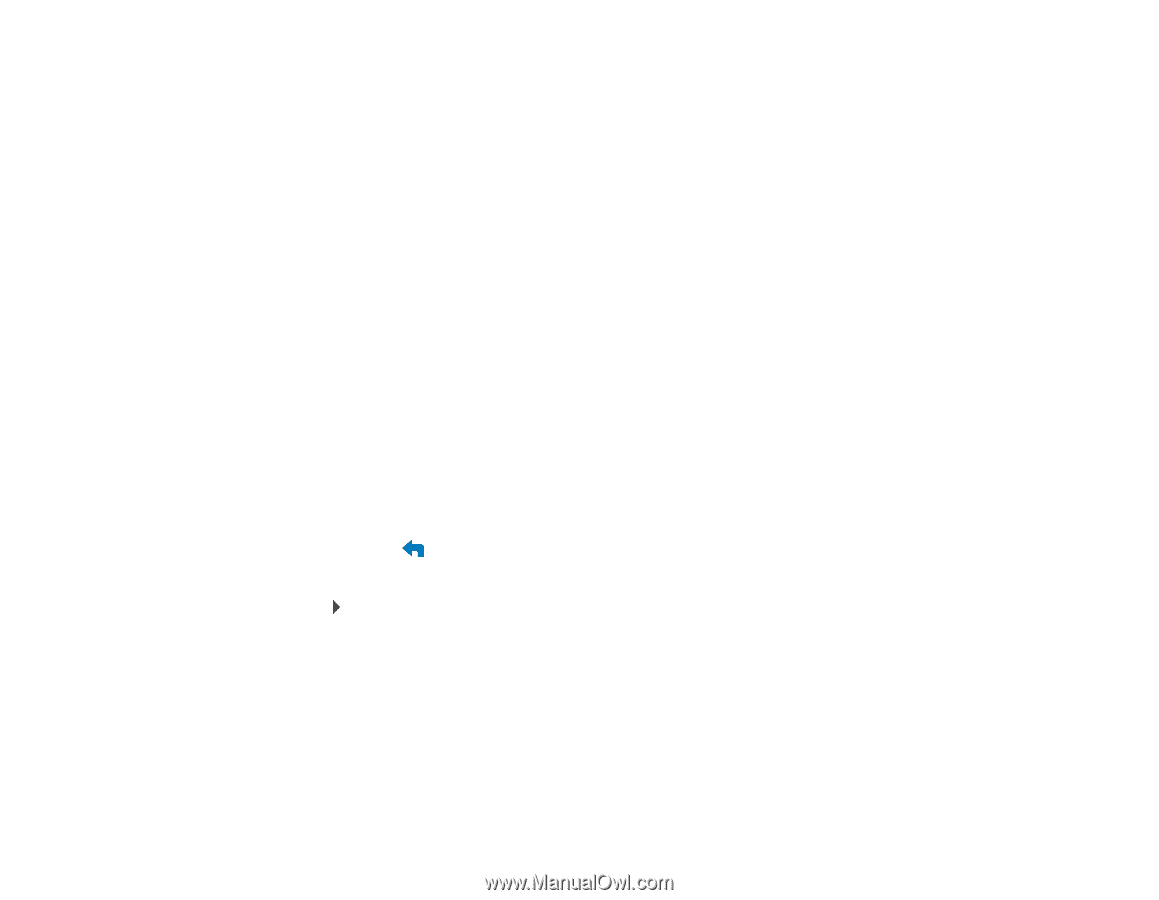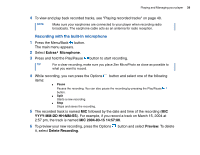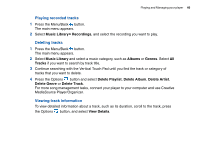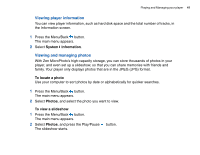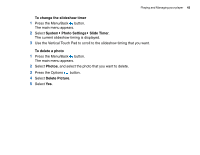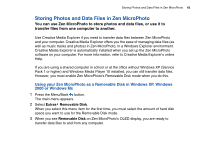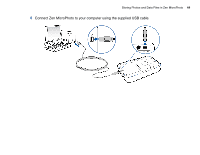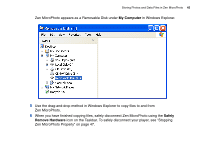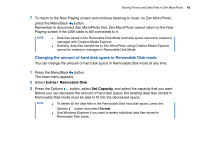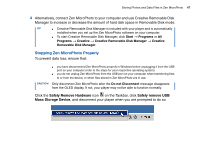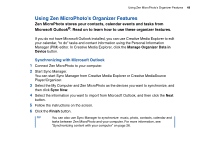Creative 70pf165000017 User Guide - Page 43
Storing Photos and Data Files in Zen MicroPhoto
 |
UPC - 054651116337
View all Creative 70pf165000017 manuals
Add to My Manuals
Save this manual to your list of manuals |
Page 43 highlights
Storing Photos and Data Files in Zen MicroPhoto 43 Storing Photos and Data Files in Zen MicroPhoto You can use Zen MicroPhoto to store photos and data files, or use it to transfer files from one computer to another. Use Creative Media Explorer if you need to transfer data files between Zen MicroPhoto and your computer. Creative Media Explorer offers you the ease of managing data files (as well as music tracks and photos) in Zen MicroPhoto, in a Windows Explorer environment. Creative Media Explorer is automatically installed when you set up the Zen MicroPhoto software on your computer. For more information, refer to Creative Media Explorer's online Help. If you are using a shared computer in school or at the office without Windows XP (Service Pack 1 or higher) and Windows Media Player 10 installed, you can still transfer data files. However, you must enable Zen MicroPhoto's Removable Disk mode when you do this. Using your Zen MicroPhoto as a Removable Disk in Windows XP, Windows 2000 or Windows Me 1 Press the Menu/Back button. The main menu appears. 2 Select Extras Removable Disk. When you select this menu item for the first time, you must select the amount of hard disk space you want to use for the Removable Disk mode. 3 When you see Removable Disk on Zen MicroPhoto's OLED display, you are ready to transfer data files to and from any computer.