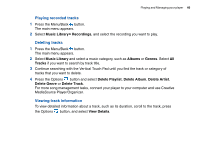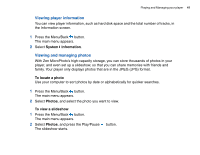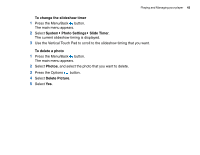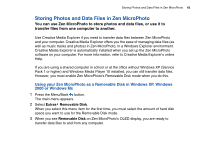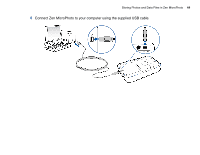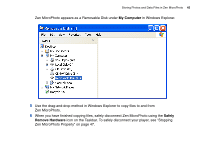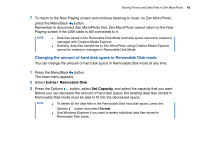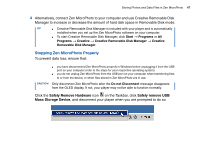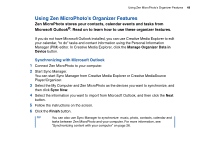Creative 70pf165000017 User Guide - Page 45
My Computer, Safely, Remove Hardware, Zen MicroPhoto Properly
 |
UPC - 054651116337
View all Creative 70pf165000017 manuals
Add to My Manuals
Save this manual to your list of manuals |
Page 45 highlights
Storing Photos and Data Files in Zen MicroPhoto 45 Zen MicroPhoto appears as a Removable Disk under My Computer in Windows Explorer. 5 Use the drag-and-drop method in Windows Explorer to copy files to and from Zen MicroPhoto. 6 When you have finished copying files, safely disconnect Zen MicroPhoto using the Safely Remove Hardware icon on the Taskbar. To safely disconnect your player, see "Stopping Zen MicroPhoto Properly" on page 47.

Storing Photos and Data Files in Zen MicroPhoto
45
Zen MicroPhoto appears as a Removable Disk under
My Computer
in Windows Explorer.
5
Use the drag-and-drop method in Windows Explorer to copy files to and from
Zen MicroPhoto.
6
When you have finished copying files, safely disconnect Zen MicroPhoto using the
Safely
Remove Hardware
icon on the Taskbar. To safely disconnect your player, see "Stopping
Zen MicroPhoto Properly" on page 47.