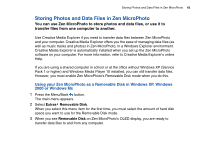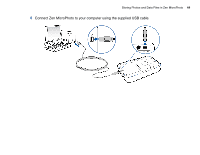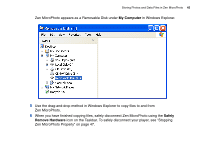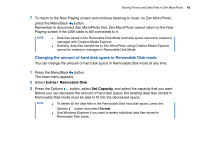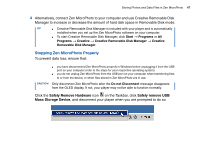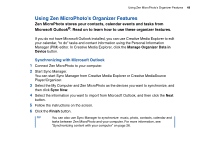Creative 70pf165000017 User Guide - Page 48
Using Zen MicroPhoto’s Organizer Features, Synchronizing with Microsoft Outlook
 |
UPC - 054651116337
View all Creative 70pf165000017 manuals
Add to My Manuals
Save this manual to your list of manuals |
Page 48 highlights
Using Zen MicroPhoto's Organizer Features 48 Using Zen MicroPhoto's Organizer Features Zen MicroPhoto stores your contacts, calendar events and tasks from Microsoft Outlook®. Read on to learn how to use these organizer features. If you do not have Microsoft Outlook installed, you can use Creative Media Explorer to edit your calendar, "to do" tasks and contact information using the Personal Information Manager (PIM) editor. In Creative Media Explorer, click the Manage Organizer Data in Device button. Synchronizing with Microsoft Outlook 1 Connect Zen MicroPhoto to your computer. 2 Start Sync Manager. You can start Sync Manager from Creative Media Explorer or Creative MediaSource Player/Organizer. 3 Select the My Computer and Zen MicroPhoto as the devices you want to synchronize, and then click Sync Now. 4 Select the information you want to import from Microsoft Outlook, and then click the Next button. 5 Follow the instructions on the screen. 6 Click the Finish button. TIP You can also use Sync Manager to synchronize music, photo, contacts, calendar and tasks between Zen MicroPhoto and your computer. For more information, see "Synchronizing content with your computer" on page 26.