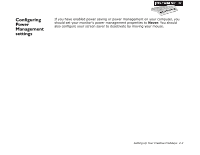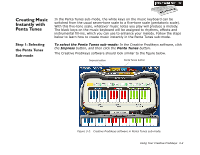Creative Prodikeys Manual for the Creative Prodikeys - Page 24
Step 4: Selecting Instruments, Step 5: Starting and Stopping Rhythms, To select a main instrument
 |
View all Creative Prodikeys manuals
Add to My Manuals
Save this manual to your list of manuals |
Page 24 highlights
Step 4: Selecting Instruments Besides selecting a main instrument for your music keyboard, you can also select a second instrument that will be played together with your main instrument. To select a main instrument: Click the Instrument keys in the Creative Prodikeys software, or press the corresponding keys on your computer keyboard. To select a second instrument (or cancel the selection): Double-click the Instrument keys in the Creative Prodikeys software, or press the corresponding keys quickly twice on your computer keyboard. Instrument keys Step 5: Starting and Stopping Rhythms Figure 3-5 You are now ready to play! To begin, just start a rhythm. To start or stop a rhythm: Press the black keys on your music keyboard that correspond to the blue keys in your Creative Prodikeys software. You can also press SPACEBAR on your computer keyboard to Blue start the rhythm keys assigned to the first blue key, or to stop all current playback. Figure 3-6 Using Your Creative Prodikeys 3-4