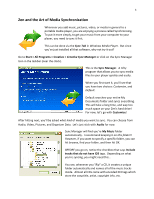Creative ZEN Training Guide - Page 3
Face-Off - v plus
 |
UPC - 054651175822
View all Creative ZEN manuals
Add to My Manuals
Save this manual to your list of manuals |
Page 3 highlights
3 Ready... Set... Ooh! Ready to play with your new Creative Zen right out of the box!? Haha, too bad! As it turns out, the Creative Zen has a built in rechargeable battery pack, and guess what, it doesn't come charged! Plug the USB cord into the Zen, then into your computer to begin the charge. After you plug into the USB, slide the power switch on then look at the OLED Screen on the front of the player. Did it say CREATIVE Zen for a second before flashing off? If it didn't you might not have it plugged into a USB 2.0 bus. Take it out and plug it into another USB port, then try again. Now that that is done, right click on your computer's desktop and go to Properties, then Screen Saver. At the bottom of the properties window, you'll see a button that says Power. Hit it. Make sure that you're Power Schemes setting is Always On. You're Zen might not charge if your computer is running on batteries, and it's power settings aren't Always on! Now we wait... ...still waiting... The Zen's batteries should charge fairly quickly. You can probably use it for a little bit after only 30 minutes. However for the best results let it charge for at least four hours, or better yet, overnight! Once you've charged up the Zen, it's time for some action. Face-Off! The Zen has a very simple interface. A Play Button, a Back Button, and a Joystick. On the side you'll notice an Power/Locking Slide that you use to turn the Zen on, off, and lock the interface (so you can't accidentally hit buttons while it's in your pocket). On the opposite side, you'll find the Volume Controls, indicated by a plus and minus, and a Record Button so you can use the Zen to make personal recordings. And lastly on the top you'll find the USB, headphones, line-in (for an external microphone), and an opening for the built in microphone. Slide the power switch down to turn your player on. Later on, when you're ready to shut the Zen down, slide the power switch down and hold it down until the Zen begins to power-off.