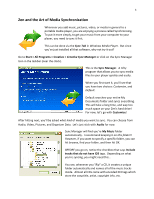Creative ZEN Training Guide - Page 4
Zen and the Art of Media Synchronization - software
 |
UPC - 054651175822
View all Creative ZEN manuals
Add to My Manuals
Save this manual to your list of manuals |
Page 4 highlights
4 Zen and the Art of Media Synchronization Whenever you add music, pictures, video, or media in general to a portable media player, you are enjoying a process called Synchronizing. To put it more simply, to get your music from your computer to your player, you need to sync it first. This can be done via the Sync Tab in Windows Media Player. But since you've just installed all that software, why not try it out? Go to Start > All Programs > Creative > Creative Sync Manager or click on the Sync Manager Icon in the taskbar (near the clock). This is the Sync Manager. A nifty program that allows you to sync media files to your player quickly and easily. When you first start it, you'll see that you have two choices: Customize, and Default. Default searches your entire My Documents folder and syncs everything. This will take a long time, and way too much space on your Zen's hard drive! For now, let's go with Customize! After hitting next, you'll be asked what kind of media you want to sync. You can choose from Audio, Video, Pictures, and Organizer Data. Let's just stick with Audio for now. Sync Manager will find you're My Music folder automatically. I recommend keeping it on this folder!! However, if you want to specify a specific folder, you can hit browse, find your folder, and then hit OK. BEFORE you go on, notice the checkbox that says Include tracks that do not have ID3 tags. Depending on what you're syncing, you might need this... You see, whenever you "Rip" a CD, it creates a unique folder automatically and names all of the music tracks inside. Almost all CDs come with encoded ID3 tags which store the song title, artist, copyright info, etc.