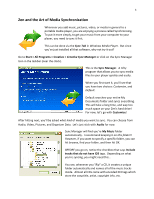Creative ZEN Training Guide - Page 8
Adding Video, Create/Manage Playlists
 |
UPC - 054651175822
View all Creative ZEN manuals
Add to My Manuals
Save this manual to your list of manuals |
Page 8 highlights
8 Adding Video Your Zen comes with an Organic Light Emitting Diode (OLED) Screen that is able to display video. This can be anything from commercials, music videos, maybe even full length movies (if you can compress them enough)! ALL VIDEO MUST BE CONVERTED BEFORE YOU PUT IT ON YOUR ZEN! Yes, all of your video must be converted into a proprietary format just for the Zen before you can actually watch it on the Zen. It seems to work best with Windows Media files (WMVs). If you're lucky you might get an AVI to work out for you. I could never get Quicktime MOVs to convert properly. That being said, the process of conversion is extremely simple! Hit the Convert Video for Zen V Plus button in the Media Explorer and then simply add the file. After that hit Next and you're in business. Create/Manage Playlists After you've sync'd some music to your Zen, you can go back and create customized playlists. Only like six songs out of the albums you sync'd? Make a playlist and you can listen to them without having to navigate through the albums. To make one, hit the Create Playlists button in the Media Explorer. Then add your music. Hit OK when you're done! Manage Playlists lets you edit a list you have already made. NOTE: You have to create a list before you can manage one!