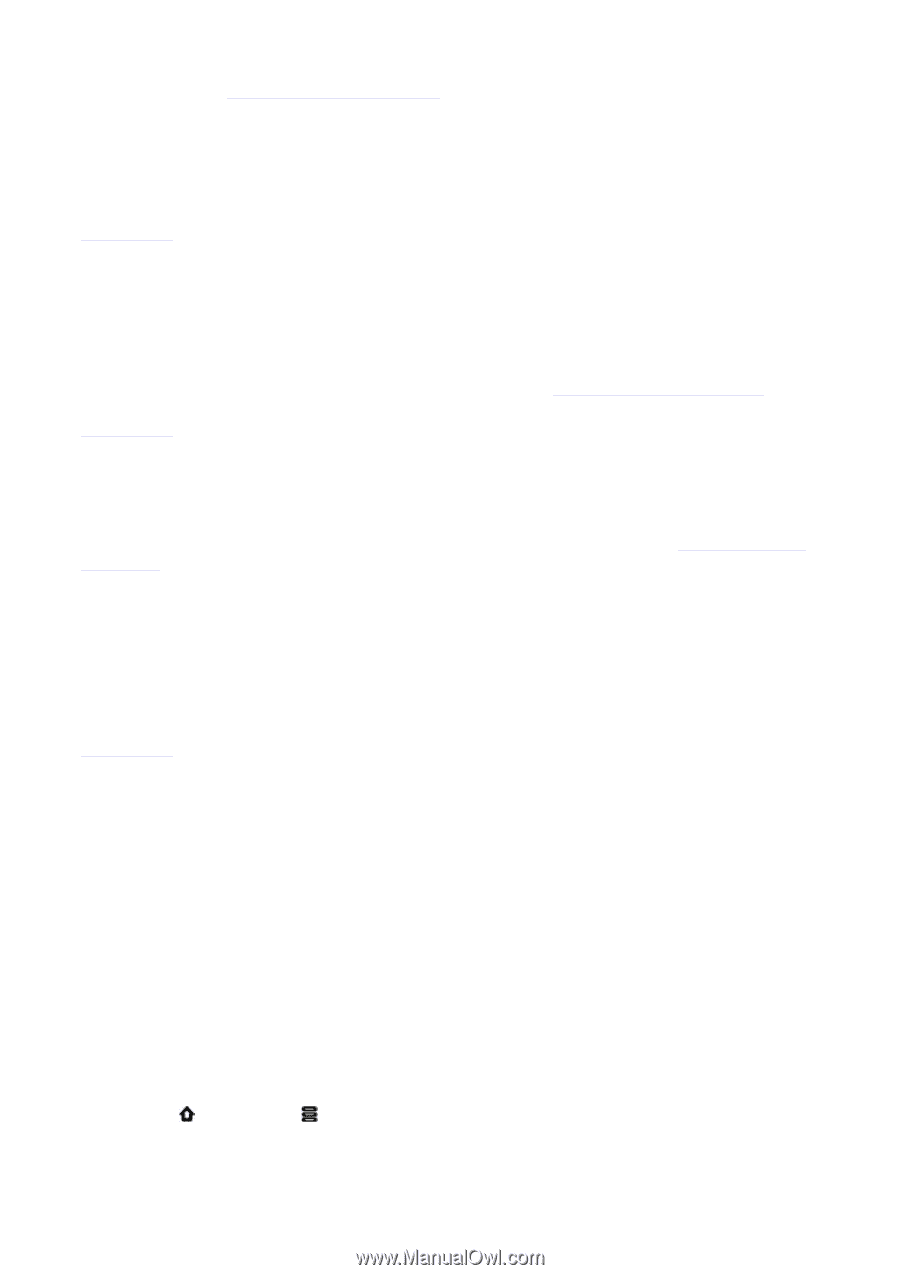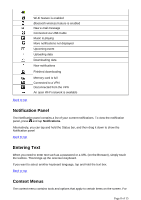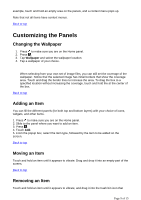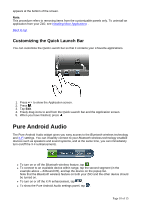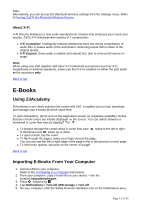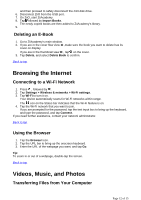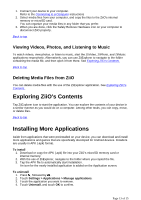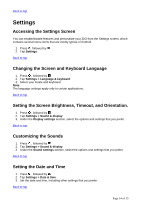Creative ZiiO 7″ ZiiO User Guide EN - Page 13
Exploring ZiiO's Contents, Installing More Applications
 |
View all Creative ZiiO 7″ manuals
Add to My Manuals
Save this manual to your list of manuals |
Page 13 highlights
1. Connect your device to your computer. Refer to the Connecting to a Computer instructions 2. Select media files from your computer, and copy the files to the ZiiO's internal memory or microSD card. You can organize your media files in any folder that you prefer. 3. When you are done, click the Safely Remove Hardware icon on your computer to disconnect ZiiO properly. Back to top Viewing Videos, Photos, and Listening to Music To watch videos, view photos, or listen to music, start the ZiiVideo, ZiiPhoto, and ZiiMusic applications respectively. Alternatively, you can use ZiiExplorer to navigate to the folder containing the media file, and then open it from there. See Exploring ZiiO's Contents. Back to top Deleting Media Files from ZiiO You can delete media files with the use of the ZiiExplorer application. See Exploring ZiiO's Contents. Exploring ZiiO's Contents Tap ZiiExplorer icon to start the application. You can explore the contents of your device in a similar manner as you would do on a computer. Among other tasks, you can copy, move, or delete files. Back to top Installing More Applications Aside from applications that were preinstalled on your device, you can download and install more applications and games that are specifically developed for Android devices. Installers are usually in APK (.apk) format. To install 1. Download or copy the APK (.apk) file into your ZiiO's microSD memory card or internal memory. 2. With the use of ZiiExplorer, navigate to the folder where you copied the file. 3. Tap the APK file to automatically start installation. An icon for the newly installed application is added on the Application screen. To uninstall 1. Press , followed by . 2. Touch Settings > Applications > Manage applications. 3. Touch the application you want to remove. 4. Touch Uninstall, and touch OK to confirm. Page 13 of 15