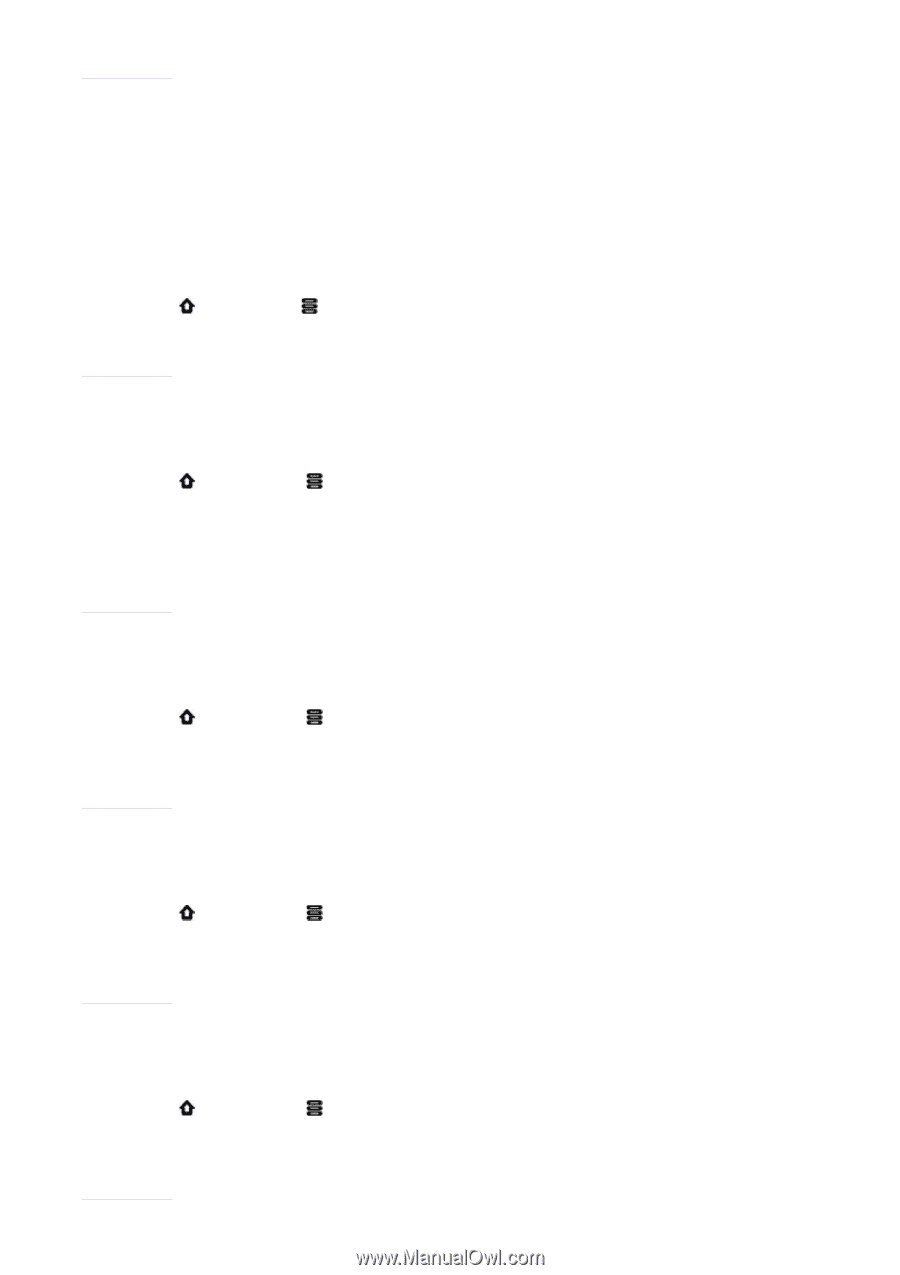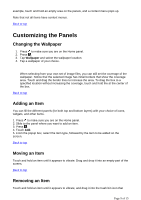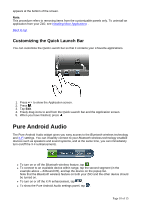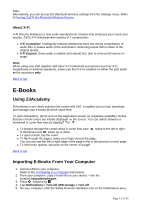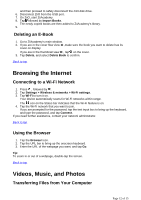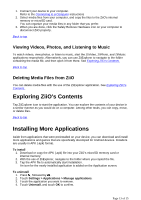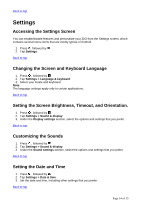Creative ZiiO 7″ ZiiO User Guide EN - Page 14
Settings
 |
View all Creative ZiiO 7″ manuals
Add to My Manuals
Save this manual to your list of manuals |
Page 14 highlights
Back to top Settings Accessing the Settings Screen You can enable/disable features and personalize your ZiiO from the Settings screen, which contains several menu items that are mostly typical of Android. 1. Press , followed by . 2. Tap Settings. Back to top Changing the Screen and Keyboard Language 1. Press , followed by . 2. Tap Settings > Language & keyboard. 3. Select your locale and keyboard. Note: The language settings apply only to certain applications. Back to top Setting the Screen Brightness, Timeout, and Orientation. 1. Press , followed by . 2. Tap Settings > Sound & display. 3. Under the Display settings section, select the options and settings that you prefer. Back to top Customizing the Sounds 1. Press , followed by . 2. Tap Settings > Sound & display. 3. Under the Sound settings section, select the options and settings that you prefer. Back to top Setting the Date and Time 1. Press , followed by . 2. Tap Settings > Date & time. 3. Set the date and time, including other settings that you prefer. Back to top Page 14 of 15