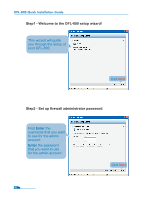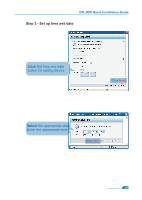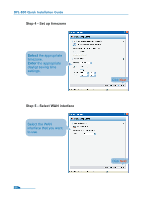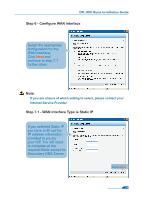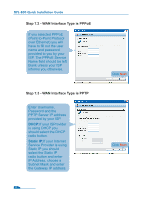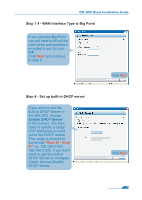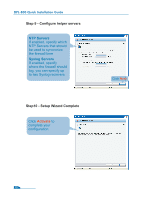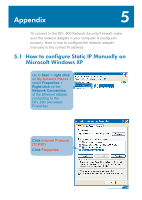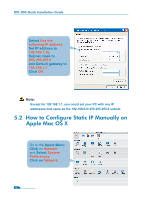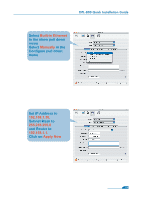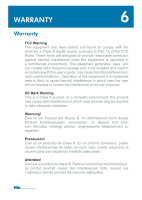D-Link 800 Quick Guide - Page 14
Step 7.4 - WAN Interface Type is Big Pond, Step 8 - Set up built-in DHCP server
 |
UPC - 790069282072
View all D-Link 800 manuals
Add to My Manuals
Save this manual to your list of manuals |
Page 14 highlights
DFL-800 Quick Installation Guide Step 7.4 - WAN Interface Type is Big Pond If you selected Big Pond you will have to fill out the user name and password provided to you by your ISP. Click Next and continue to step 8. Click Next Step 8 - Set up built-in DHCP server If you want to use the built-in DHCP Server in the DFL-800, choose Enable DHCP Server in this screen. You then need to specify a range of IP addresses to hand out to the DHCP clients. This range is entered in the format "Start IP - Stop IP" i.e. 192.168.0.100 192.168.0.200. If you don't want to use the built-in DHCP Server or configure it later, choose Disable DHCP Server. Click Next 12

Step 7.4 - WAN Interface Type is Big Pond
Step 8 - Set up built-in DHCP server
If you selected Big Pond
you will have to fill out the
user name and password
provided to you by your
ISP.
Click
Next
and continue
to step 8.
If you want to use the
built-in DHCP Server in
the DFL-800, choose
Enable DHCP Server
in this screen. You then
need to specify a range
of IP addresses to hand
out to the DHCP clients.
This range is entered in
the format
“Start IP - Stop
IP”
i.e. 192.168.0.100 -
192.168.0.200. If you don’t
want to use the built-in
DHCP Server or configure
it later, choose Disable
DHCP Server.
12
Click
Next
Click
Next
DFL-800 Quick Installation Guide