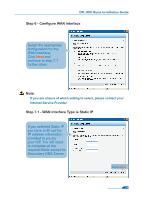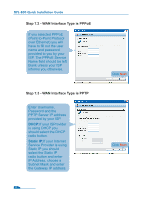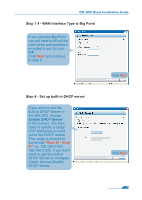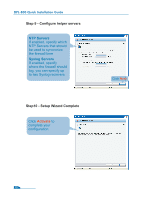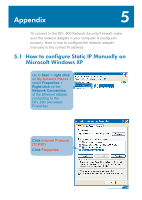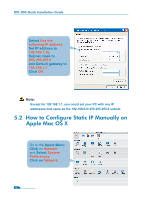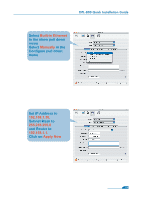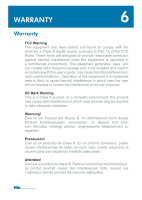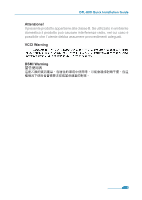D-Link 800 Quick Guide - Page 17
How to Con Static IP Manually on, Apple Mac OS X
 |
UPC - 790069282072
View all D-Link 800 manuals
Add to My Manuals
Save this manual to your list of manuals |
Page 17 highlights
DFL-800 Quick Installation Guide Select Use the following IP address Set IP address to 192.168.1.30, Subnet mask to 255.255.255.0 and Default gateway to 192.168.1.1 Click OK Note: Except for 192.168.1.1, you could set your PC with any IP addresses that same as the 192.168.0.0/ 255.255.255.0 subnet. 5.2 How to Configure Static IP Manually on Apple Mac OS X Go to the Apple Menu Click on Network and Select System Preferences Click on Network 15

Note:
Except for 192.168.1.1, you could set your PC with any IP
addresses that same as the 192.168.0.0/ 255.255.255.0 subnet.
Select
Use the
following IP address
Set IP address to
192.168.1.30,
Subnet mask to
255.255.255.0
and Default gateway to
192.168.1.1
Click
OK
Go to the
Apple Menu
Click
on
Network
and
Select
System
Preferences
Click on
Network
DFL-800 Quick Installation Guide
5.2
How to Configure Static IP Manually on
Apple Mac OS X
15