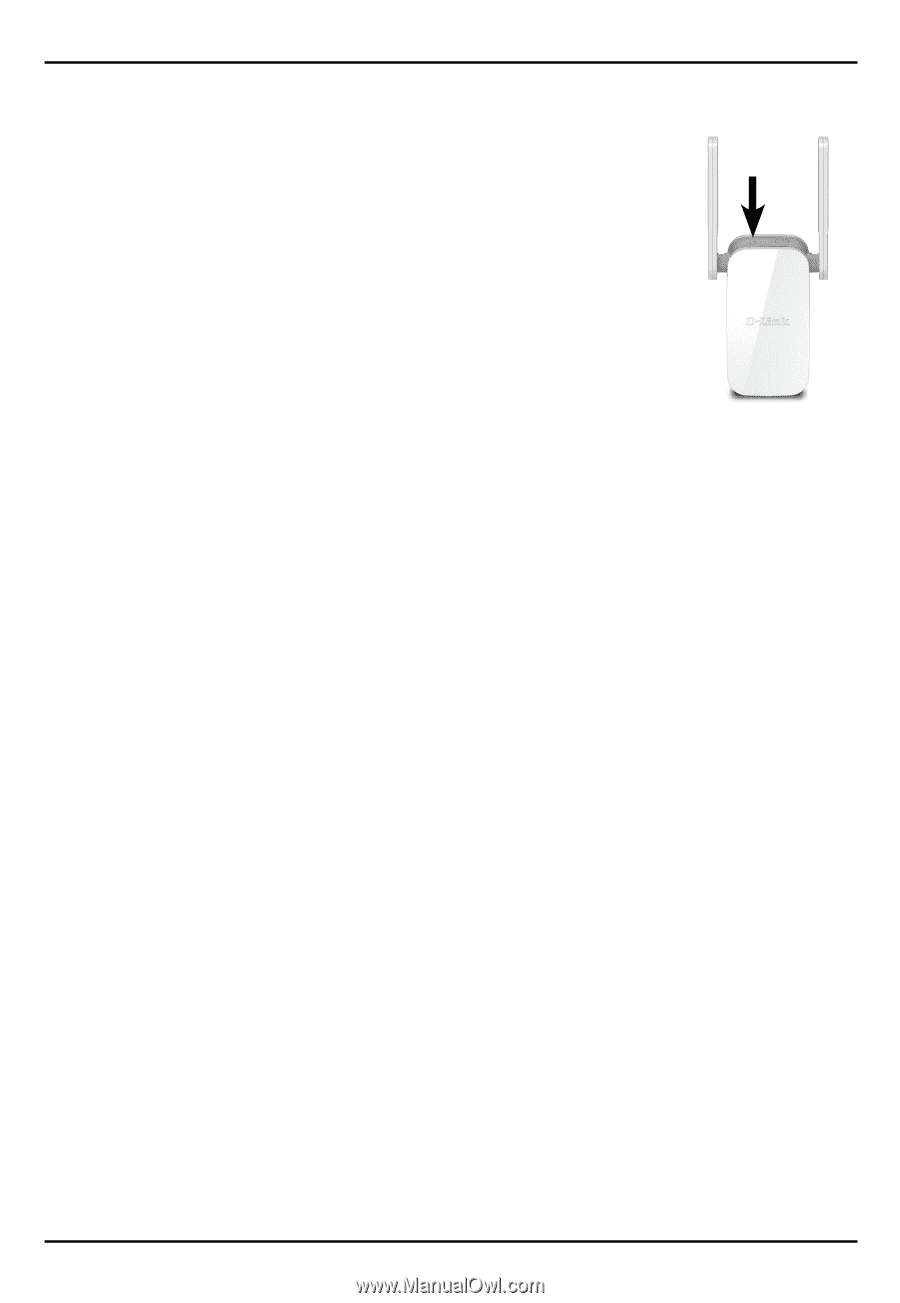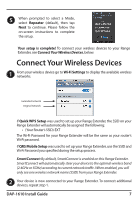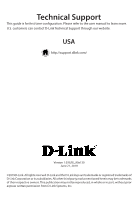D-Link DAP-1610 Quick Install Guide - Page 10
What if WPS setup is not working?
 |
View all D-Link DAP-1610 manuals
Add to My Manuals
Save this manual to your list of manuals |
Page 10 highlights
What if I forgot my Range Extender's Admin password or want to reset my Range Extender? 1. If you forgot your Admin password or want to reset your Range Extender back to the factory default settings, press and hold the reset button on the bottom of the extender using a paper clip and release after a minimum of 10 seconds. The Status light will turn red. Note: This process will erase all your settings. 2. Setup your Range Extender using your preferred method. What if WPS setup is not working? WPS may be disabled on some Routers or Modems. If the WPS Status LED on your Router or Modem does not start blinking when you have pressed the WPS button, try again and hold it a little longer. If it still does not blink, STOP, and configure your Range Extender using Method Two: QRS Mobile Setup, on page 6. Reset Button 10 DAP-1610 Install Guide