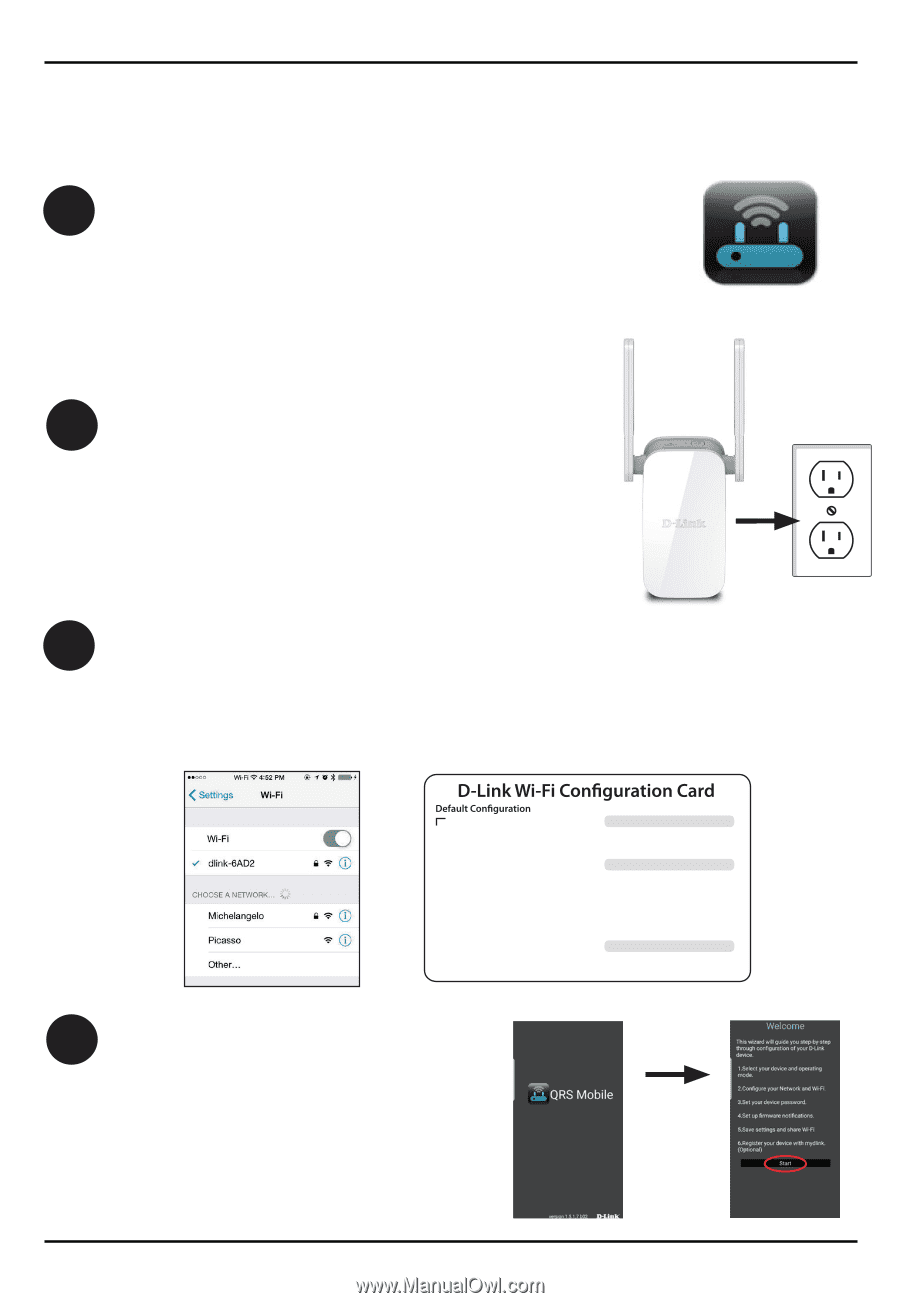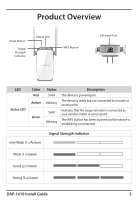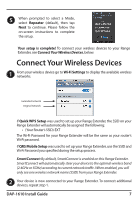D-Link DAP-1610 Quick Install Guide - Page 6
Method Two
 |
View all D-Link DAP-1610 manuals
Add to My Manuals
Save this manual to your list of manuals |
Page 6 highlights
Method Two: QRS Mobile Setup 1 Search for "QRS Mobile" on the App Store or Google Play and download the QRS Mobile App to your iPhone, iPad, or Android device. Do not launch the app until step 4. QRS Mobile App 2 Plug your Range Extender into an available outlet near your wireless router and wait until the Status LED is blinking amber (this may take up to 3 minutes). You can move your Range Extender to a more suitable location after it is set up. 3 You now need to connect to your Range Extender. Go to Wi-Fi Settings on your mobile device. From the list of available Wi-Fi networks, select the Wi-Fi Name (SSID) as listed on the supplied Wi-Fi Configuration card and enter the Wi-Fi Password when prompted. Note: It is OK if you see an "Internet may not be available" notification or similar during the setup process. Wi-Fi Name(SSID): dlink-xxxx Password: xxxxxxxx Wi-Fi Name(SSID): Wi-Fi Password: Username: "Admin" Password:"" (leave the field blank) Your configuration Username: "Admin" Password: DCCAROOWIFI0020 4 Once connected to your Range Extender, launch the QRS Mobile app, wait for the Introduction Screen to change to the Welcome Screen (this may take up to 30 seconds), then tap Start to continue. Up to 30 seconds 6 DAP-1610 Install Guide