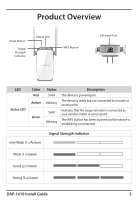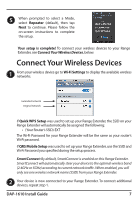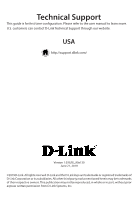D-Link DAP-1610 Quick Install Guide - Page 7
Connect Your Wireless Devices
 |
View all D-Link DAP-1610 manuals
Add to My Manuals
Save this manual to your list of manuals |
Page 7 highlights
5 When prompted to select a Mode, select Repeater (default), then tap Next to continue. Please follow the on-screen instructions to complete the setup. Your setup is complete! To connect your wireless devices to your Range Extender, see Connect Your Wireless Devices, below. Connect Your Wireless Devices 1 From your wireless device go to Wi-Fi Settings to display the available wireless networks. Extended network Original network If Quick WPS Setup was used to set up your Range Extender, the SSID on your Range Extender will automatically be assigned the following: • (Your Router's SSID)-EXT The Wi-Fi Password for your Range Extender will be the same as your router's Wi-Fi password. If QRS Mobile Setup was used to set up your Range Extender, use the SSID and Wi-Fi Password you specified during the setup process. SmartConnect: By default, SmartConnect is enabled on this Range Extender. SmartConnect will automatically steer your device to the optimal wireless band (2.4GHz or 5GHz) according to current network traffic. When enabled, you will only see one wireless network name (SSID) from your Range Extender. 2 Your device is now connected to your Range Extender. To connect additional devices, repeat step 1. DAP-1610 Install Guide 7