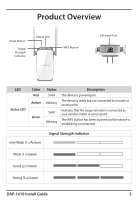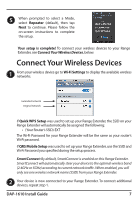D-Link DAP-1610 Quick Install Guide - Page 2
Package Contents, Before You Begin - setup
 |
View all D-Link DAP-1610 manuals
Add to My Manuals
Save this manual to your list of manuals |
Page 2 highlights
Package Contents DAP-1610 AC1200 Dual Band Wi-Fi Range Extender Wi-Fi Configuration Card Quick Install Guide If any of the above items are missing, please contact your reseller. Before You Begin • For setup, you will want your Range Extender to be plugged in to an available outlet as close to your Wi-Fi Router as possible. Once setup is complete, you can plug it in to an outlet in an area between your Wi-Fi router and where you want improved coverage. See the Troubleshooting section for tips on Wi-Fi Extender placement. • If your wireless router or access point does not have a WPS button ( , ), follow the steps under Method Two: QRS Mobile Setup to set up your Range Extender. 2 DAP-1610 Install Guide

2
DAP-1610 Install Guide
Package Contents
DAP-1610 AC1200 Dual Band
Wi-Fi Range Extender
Wi-Fi Configuration Card
Quick Install Guide
If any of the above items are missing, please contact your reseller.
• For setup, you will want your Range Extender to be plugged in to
an available outlet as close to your Wi-Fi Router as possible. Once
setup is complete, you can plug it in to an outlet in an area between
your Wi-Fi router and where you want improved coverage. See the
Troubleshooting section for tips on Wi-Fi Extender placement.
• If your wireless router or access point
does not have a
WPS button
(
,
), follow the steps under
Method Two: QRS
Mobile Setup
to set up your Range Extender.
Before You Begin