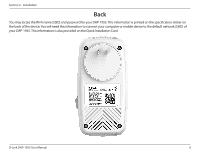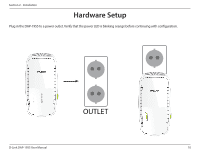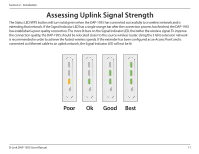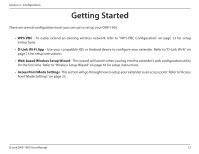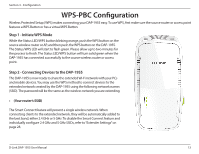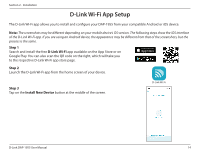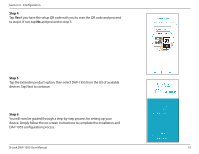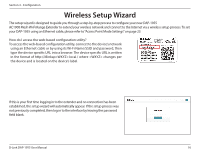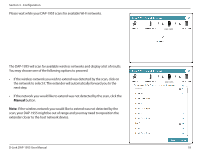D-Link DAP-1955 User Manual - Page 16
WPS-PBC Configuration
 |
View all D-Link DAP-1955 manuals
Add to My Manuals
Save this manual to your list of manuals |
Page 16 highlights
Section 3 - Configuration WPS-PBC Configuration Wireless Protected Setup (WPS) makes connecting your DAP-1955 easy. To use WPS, first make sure the source router or access point features a WPS Button or has a virtual WPS Button. Step 1 - Initiate WPS Mode While the Status LED/WPS button blinking orange, push the WPS button on the source wireless router or AP, and then push the WPS button on the DAP-1955. The Status/WPS LED will start to flash green. Please allow up to two minutes for the process to finish. The Status LED/WPS button will turn solid green when the DAP-1955 has connected successfully to the source wireless router or access point. Step 2 - Connecting Devices to the DAP-1955 The DAP-1955 is now ready to share the extended Wi-Fi network with your PCs and mobile devices. You may use the WPS method to connect devices to the extended network created by the DAP-1955 using the following network names (SSID). The password will be the same as the wireless network you are extending. • (Your router's SSID) The Smart Connect feature will present a single wireless network. When connecting clients to the extended network, they will be automatically added to the best band, either 2.4 GHz or 5 GHz. To disable the Smart Connect feature and individually configure 2.4 GHz and 5 GHz SSIDs, refer to "Extender Settings" on page 28. D-Link DAP-1955 User Manual 13