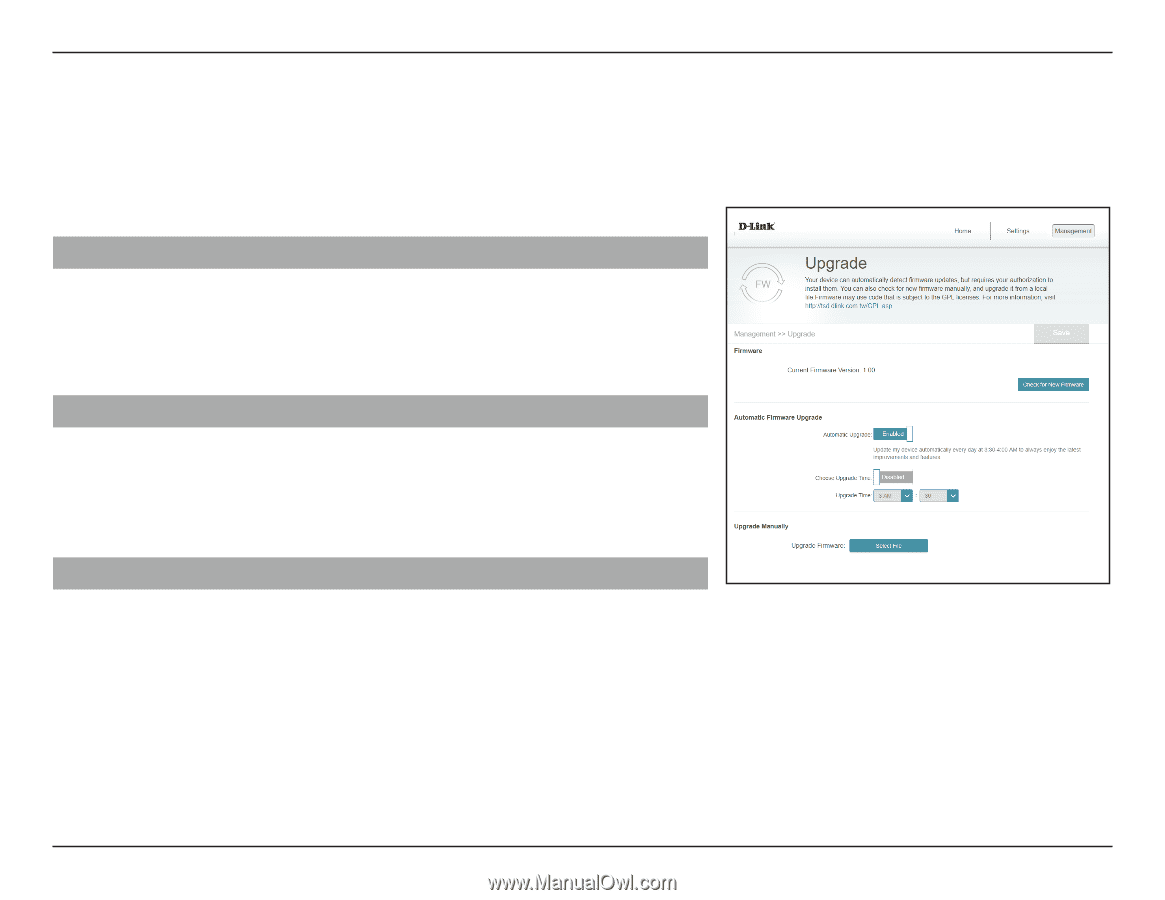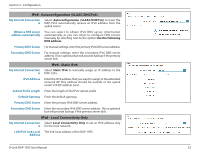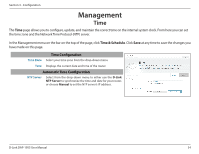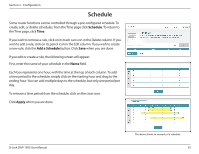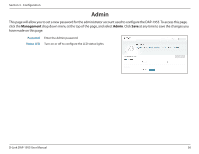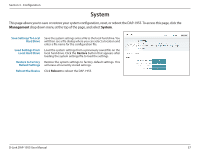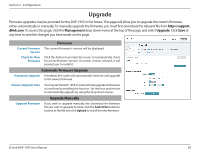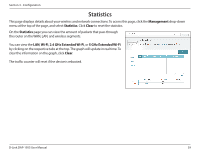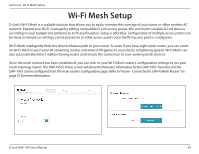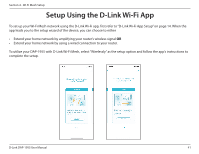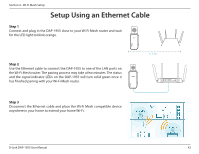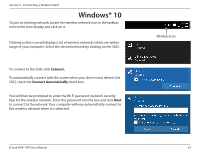D-Link DAP-1955 User Manual - Page 41
Upgrade
 |
View all D-Link DAP-1955 manuals
Add to My Manuals
Save this manual to your list of manuals |
Page 41 highlights
Section 3 - Configuration Upgrade Firmware upgrades may be provided for the DAP-1955 in the future. This page will allow you to upgrade the router's firmware, either automatically or manually. To manually upgrade the firmware, you must first download the relevant file from http://support. dlink.com. To access this page, click the Management drop down menu at the top of the page, and select Upgrade. Click Save at any time to save the changes you have made on this page. Current Firmware Version Check for New Firmware Firmware The current firmware's version will be displayed. Click this button to prompt the router to automatically check for a new firmware version. If a newer version is found, it will prompt you to install it. Automatic Firmware Upgrade Automatic Upgrade If enabled, the router will automatically check for and upgrade to the newest firmware. Choose Upgrade Time You may set the DAP-1955 to automatically upgrade its firmware at a set time by enabling the function. Set the hour and minute to automatically upgrade by using the drop-down menus. Upgrade Firmware Upgrade Manually If you wish to upgrade manually, first download the firmware file you wish to upgrade to. Next, click the Select File button to browse to the file and click Upload to install the new firmware. D-Link DAP-1955 User Manual 38