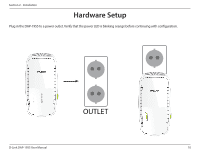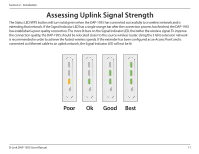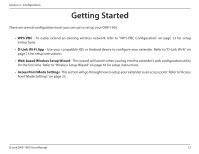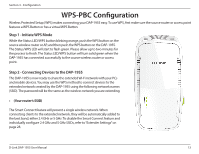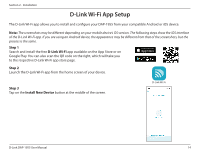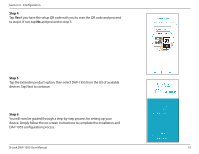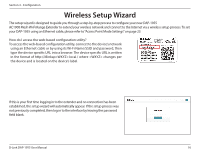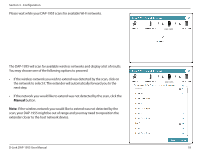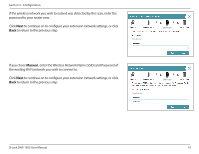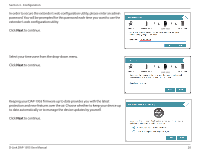D-Link DAP-1955 User Manual - Page 18
Step 5, DAP-1955 configuration process.
 |
View all D-Link DAP-1955 manuals
Add to My Manuals
Save this manual to your list of manuals |
Page 18 highlights
Section 3 - Configuration Step 4 Tap Yes if you have the setup QR code with you to scan the QR code and proceed to step 6. If not, tap No and proceed to step 5. Step 5 Tap the Extender product option, then select DAP-1955 from the list of available devices. Tap Next to continue. Step 6 You will now be guided through a step-by-step process for setting up your device. Simply follow the on-screen instructions to complete the installation and DAP-1955 configuration process. D-Link DAP-1955 User Manual 15

15
D-Link DAP-1955 User Manual
Section 3 - Configuration
Step 5
Tap the Extender product option, then select DAP-1955 from the list of available
devices. Tap Next to continue.
Step 6
You will now be guided through a step-by-step process for setting up your
device. Simply follow the on-screen instructions to complete the installation and
DAP-1955 configuration process.
Step 4
Tap
Yes
if you have the setup QR code with you to scan the QR code and proceed
to step 6. If not, tap
No
and proceed to step 5.