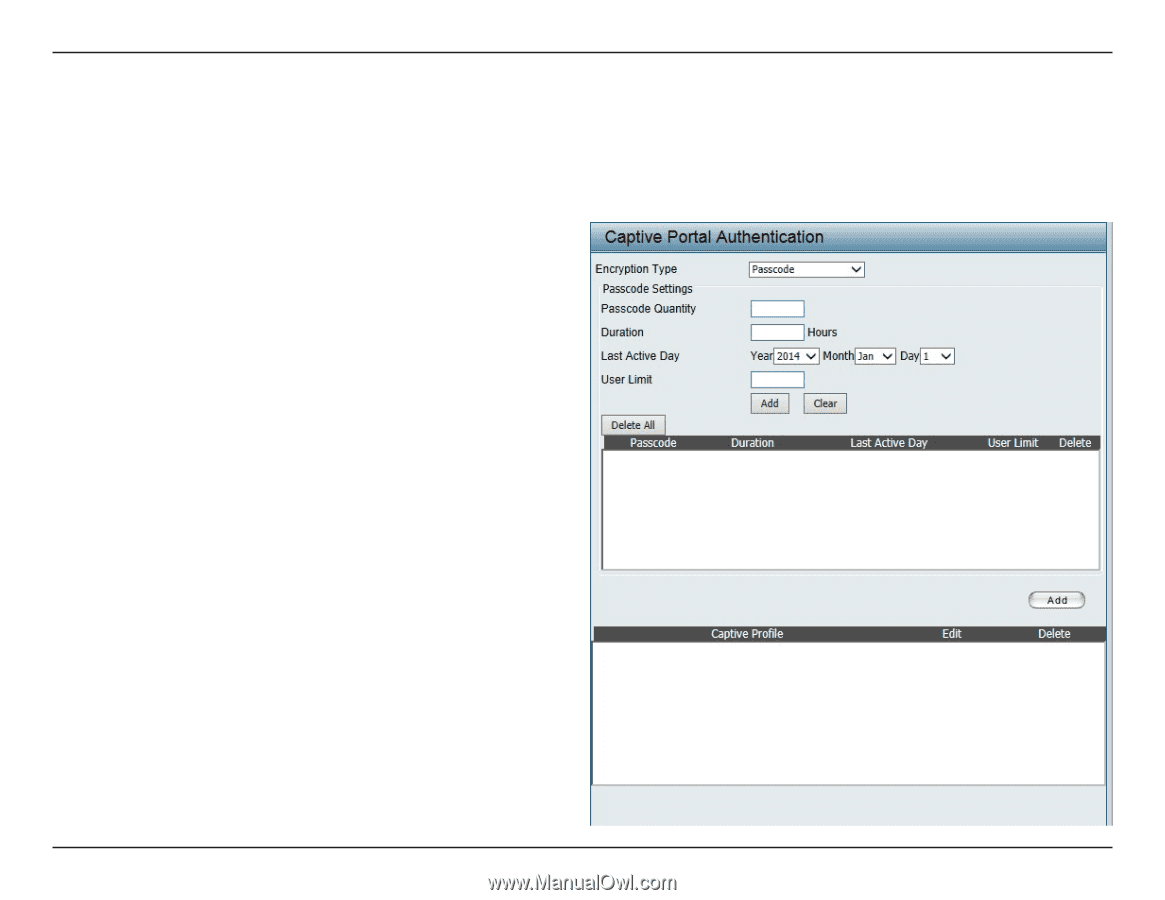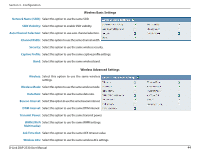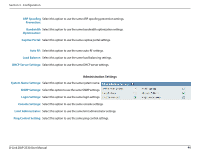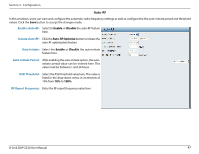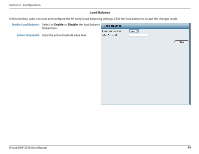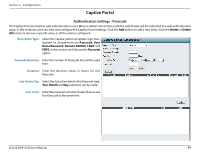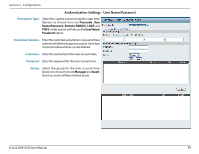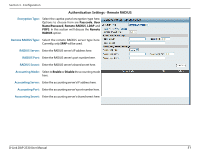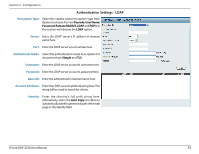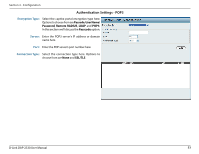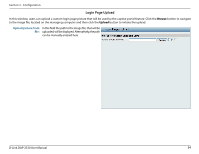D-Link DAP-2330 User Manual - Page 49
Captive Portal, Authentication Settings - Passcode
 |
View all D-Link DAP-2330 manuals
Add to My Manuals
Save this manual to your list of manuals |
Page 49 highlights
Section 3 - Configuration Captive Portal Authentication Settings - Passcode The Captive Portal is a built-in web authentication server. When a station connects to an AP, the web brower will be redirected to a web authentication page. In this windows, user can view and configure the Captive Portal settings. Click the Add button to add a new entry. Click the Delete or Delete All button to remove a specific entry or all the entries configured. Encryption Type: Select the captive portal encryption type here. Options to choose from are Passcode, User Name/Password, Remote RADIUS, LDAP and POP3. In this section we'll discuss the Passcode option. Passcode Quantity: Enter the number of Passcode that will be used here. Duration: Enter the duration value, in hours, for this Passcode. Last Active Day: Select the last active date for this Passcode here. Year, Month and Day selections can be made. User Limit: Enter the maximum amount of users that can use this Passcode at the same time. D-Link DAP-2330 User Manual 49