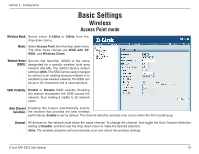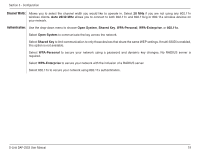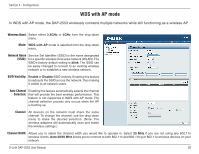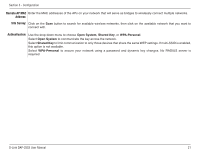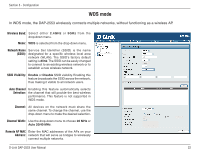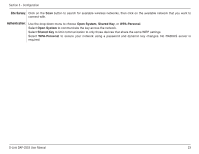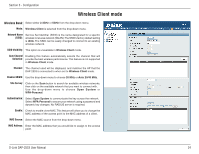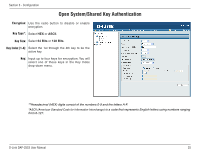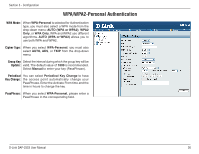D-Link DAP-2553 Product Manual - Page 23
Site Survey, Authentication, Configuration - d link configuration
 |
UPC - 790069318191
View all D-Link DAP-2553 manuals
Add to My Manuals
Save this manual to your list of manuals |
Page 23 highlights
Section 3 - Configuration Site Survey: Click on the Scan button to search for available wireless networks, then click on the available network that you want to connect with. Authentication: Use the drop-down menu to choose Open System, Shared Key, or WPA-Personal. Select Open System to communicate the key across the network. Select Shared Key to limit communication to only those devices that share the same WEP settings. Select WPA-Personal to secure your network using a password and dynamic key changes. No RADIUS server is required. D-Link DAP-2553 User Manual 23
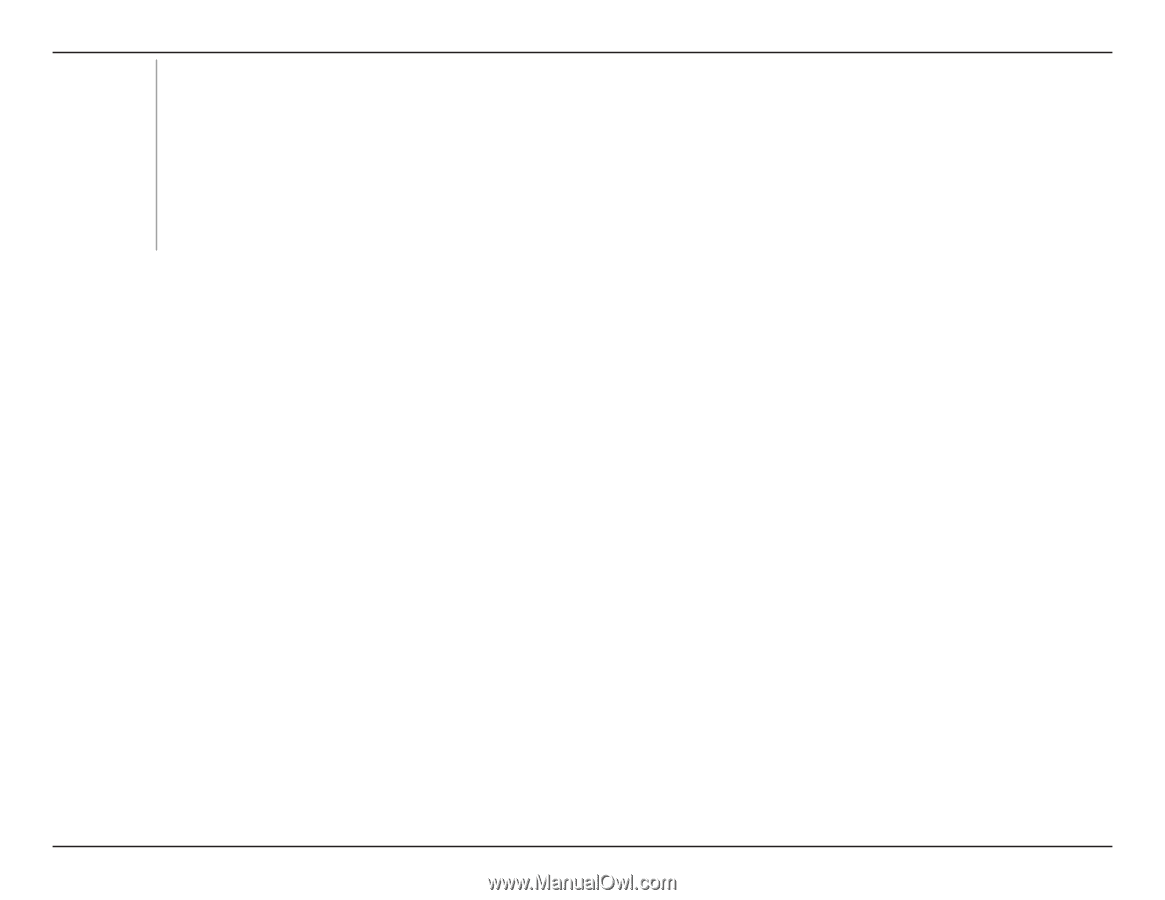
±3
D-Link DAP-±553 User Manual
Section 3 - Configuration
Click on the
Scan
button to search for available wireless networks, then click on the available network that you want to
connect with.
Use the drop-down menu to choose
Open System
,
Shared Key
, or
WPA-Personal
.
Select
Open System
to communicate the key across the network.
Select
Shared Key
to limit communication to only those devices that share the same WEP settings.
Select
WPA-Personal
to secure your network using a password and dynamic key changes. No RADIUS server is
required.
Site Survey:
Authentication: