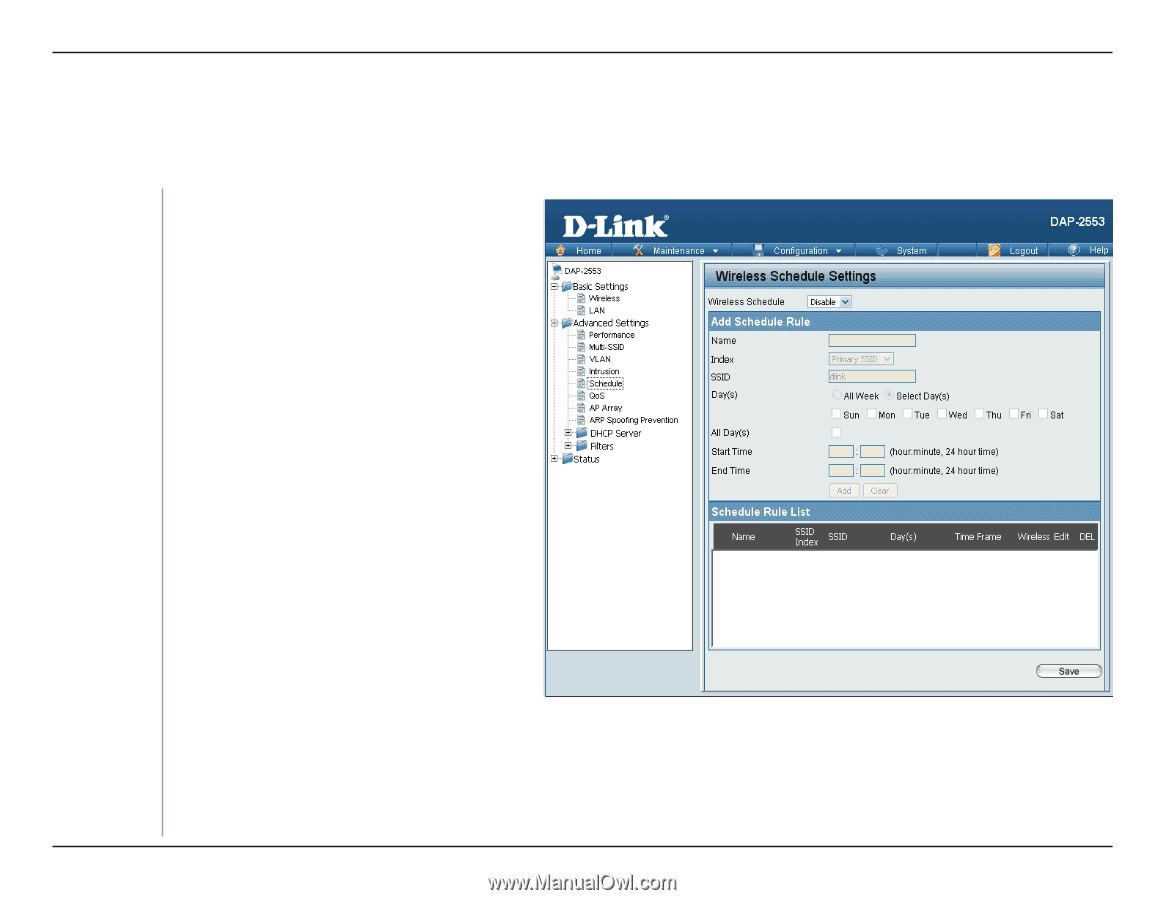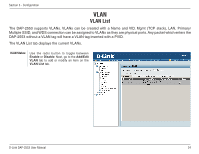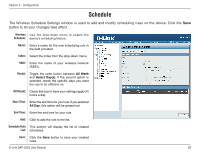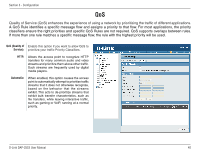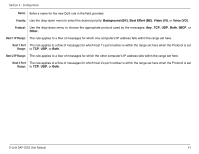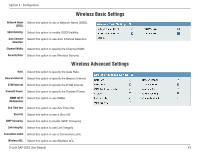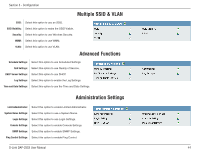D-Link DAP-2553 Product Manual - Page 39
Schedule
 |
UPC - 790069318191
View all D-Link DAP-2553 manuals
Add to My Manuals
Save this manual to your list of manuals |
Page 39 highlights
Section 3 - Configuration Schedule The Wireless Schedule Settings window is used to add and modify scheduling rules on the device. Click the Save button to let your changes take effect. Wireless Use the drop-down menu to enable the Schedule: device's scheduling feature. Name: Enter a name for the new scheduling rule in the field provided. Index: Select the index from the drop-down menu. SSID: Enter the name of your wireless network (SSID). Day(s): Toggle the radio button between All Week and Select Day(s). If the second option is selected, check the specific days you want the rule to be effective on. All Day(s): Check this box to have your settings apply 24 hours a day. Start Time: Enter the start time for your rule. If you selected All Day, this option will be greyed out. End Time: Enter the end time for your rule. Add: Click to add the rule to the list. Schedule Rule This section will display the list of created List: schedules. Save: Click the Save button to save your created rules. D-Link DAP-2553 User Manual 39