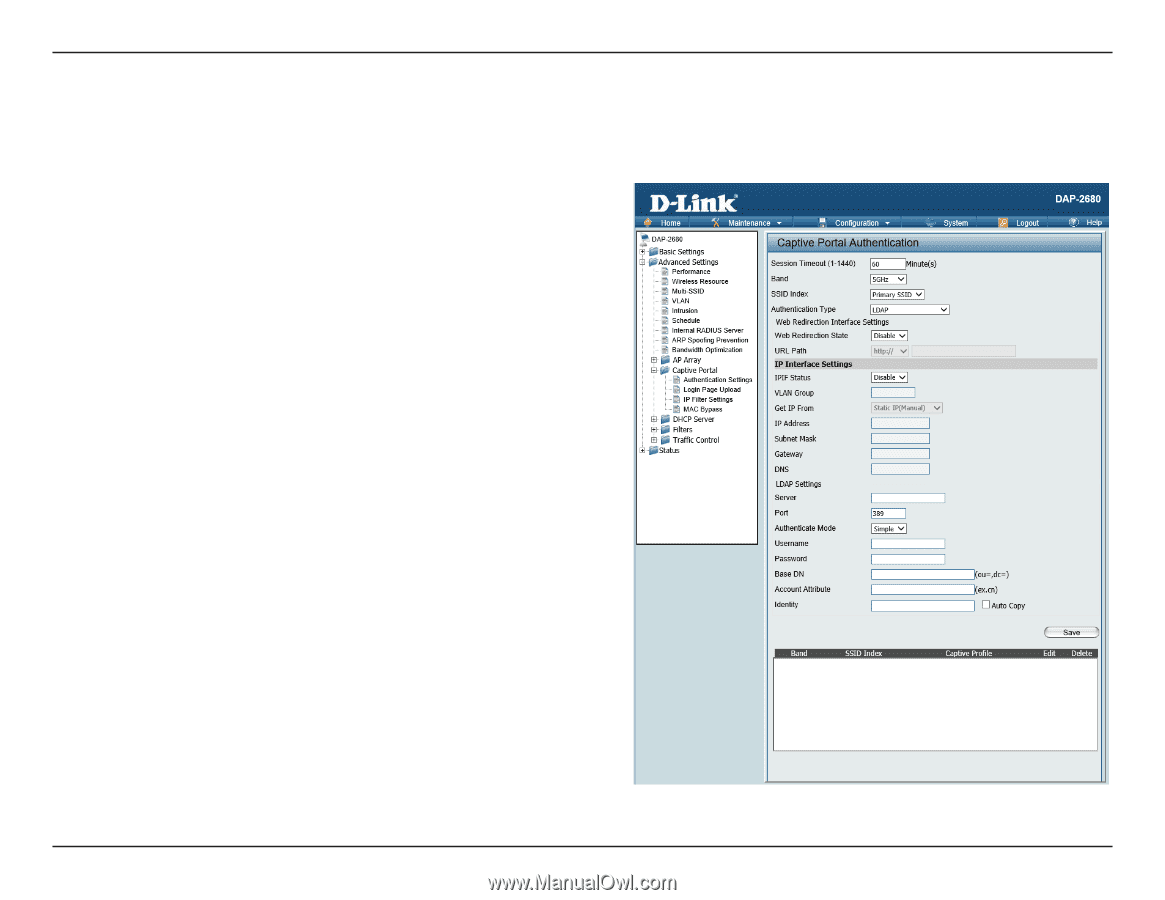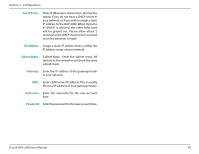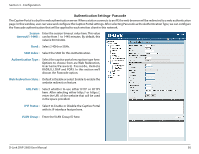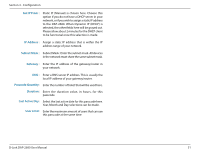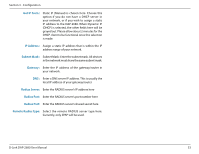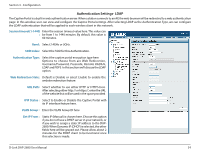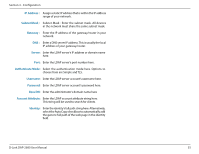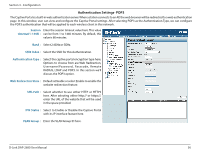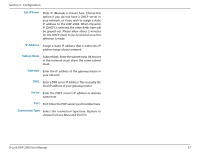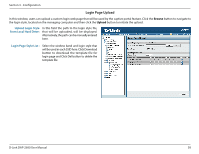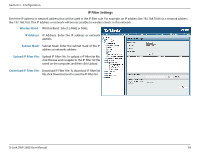D-Link DAP-2680 User Manual - Page 54
Authentication Settings- LDAP, Session timeout1-1440, SSID Index, Authentication Type
 |
View all D-Link DAP-2680 manuals
Add to My Manuals
Save this manual to your list of manuals |
Page 54 highlights
Section 3 - Configuration Authentication Settings- LDAP The Captive Portal is a built-in web authentication server. When a station connects to an AP, the web browser will be redirected to a web authentication page. In this window, user can view and configure the Captive Portal settings. After selecting LDAP as the Authentication Type, we can configure the LDAP authentication that will be applied to each wireless client in this network. Session timeout(1-1440) Enter the session timeout value here. This value can : be from 1 to 1440 minutes. By default, this value is 60 minutes. Band : Select 2.4GHz or 5GHz. SSID Index : Select the SSID for this Authentication. Authentication Type : Select the captive portal encryption type here. Options to choose from are Web Redirection, Username/Password, Passcode, Remote RADIUS, LDAP and POP3. In this section we'll discuss the LDAP option. Web Redirection State : Default is Disable or select Enable to enable the website redirection feature. URL Path : Select whether to use either HTTP or HTTPS here. After selecting either http:// or https://, enter the URL of the website that will be used in the space provided. IPIF Status : Select to Enable or Disable the Captive Portal with its IP interface feature here. VLAN Group : Enter the VLAN Group ID here. Get IP From : Static IP (Manual) is chosen here. Choose this option if you do not have a DHCP server in your network, or if you wish to assign a static IP address to the DAP2680. When Dynamic IP (DHCP) is selected, the other fields here will be grayed out. Please allow about 2 minutes for the DHCP client to be functional once this selection is made. D-Link DAP-2680 User Manual 54