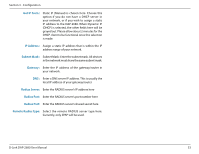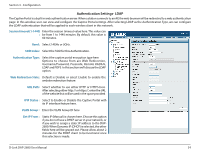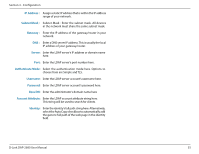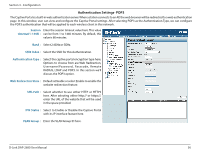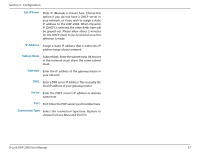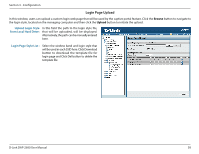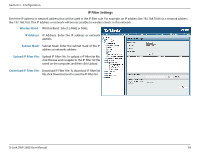D-Link DAP-2680 User Manual - Page 58
Login Upload, Upload Login Style, From Local Hard Drive, Login Style List
 |
View all D-Link DAP-2680 manuals
Add to My Manuals
Save this manual to your list of manuals |
Page 58 highlights
Section 3 - Configuration Login Page Upload In this window, users can upload a custom login web page that will be used by the captive portal feature. Click the Browse button to navigate to the login style, located on the managing computer and then click the Upload button to initiate the upload. Upload Login Style From Local Hard Drive: In this field the path to the login style file, that will be uploaded, will be displayed. Alternatively, the path can be manually entered here. Login Page Style List : Select the wireless band and login style that will be used in each SSID here. Click Download button to download the template file for login page and Click Del button to delete the template file. D-Link DAP-2680 User Manual 58

58
D-Link DAP-2680 User Manual
Section 3 - Configuration
In this window, users can upload a custom login web page that will be used by the captive portal feature. Click the
Browse
button to navigate to
the login style, located on the managing computer and then click the
Upload
button to initiate the upload.
Upload Login Style
From Local Hard Drive:
Login Page Style List :
In this field the path to the login style file,
that will be uploaded, will be displayed.
Alternatively, the path
can be manually entered
here.
Select the wireless band and login style that
will be used in each SSID here. Click Download
button to download the template file for
login page and Click Del button to delete the
template file.
Login Page Upload