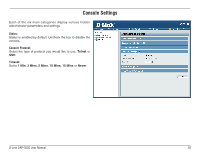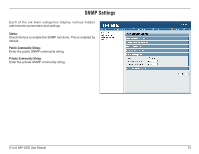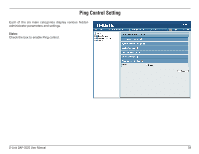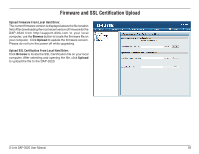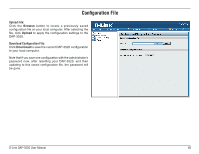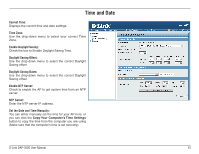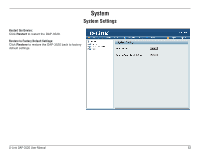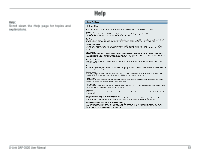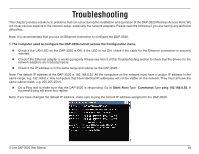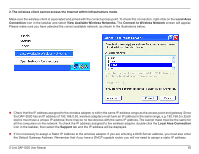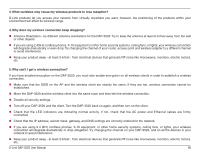D-Link DAP-3520 Product Manual - Page 65
Time and Date
 |
UPC - 790069320477
View all D-Link DAP-3520 manuals
Add to My Manuals
Save this manual to your list of manuals |
Page 65 highlights
Time and Date Current Time: Displays the current time and date settings. Time Zone: Use the drop-down menu to select your correct Time Zone. Enable Daylight Saving: Check the box to Enable Daylight Saving Time. Daylight Saving Offset: Use the drop-down menu to select the correct Daylight Saving offset. Daylight Saving Dates: Use the drop-down menu to select the correct Daylight Saving offset. Enable NTP Server: Check to enable the AP to get system time from an NTP server. NTP Server: Enter the NTP server IP address. Set the Date and Time Manually: You can either manually set the time for your AP here, or you can click the Copy Your Computer's Time Settings button to copy the time from the computer you are using (Make sure that the computer's time is set correctly). D-Link DAP-3520 User Manual 61