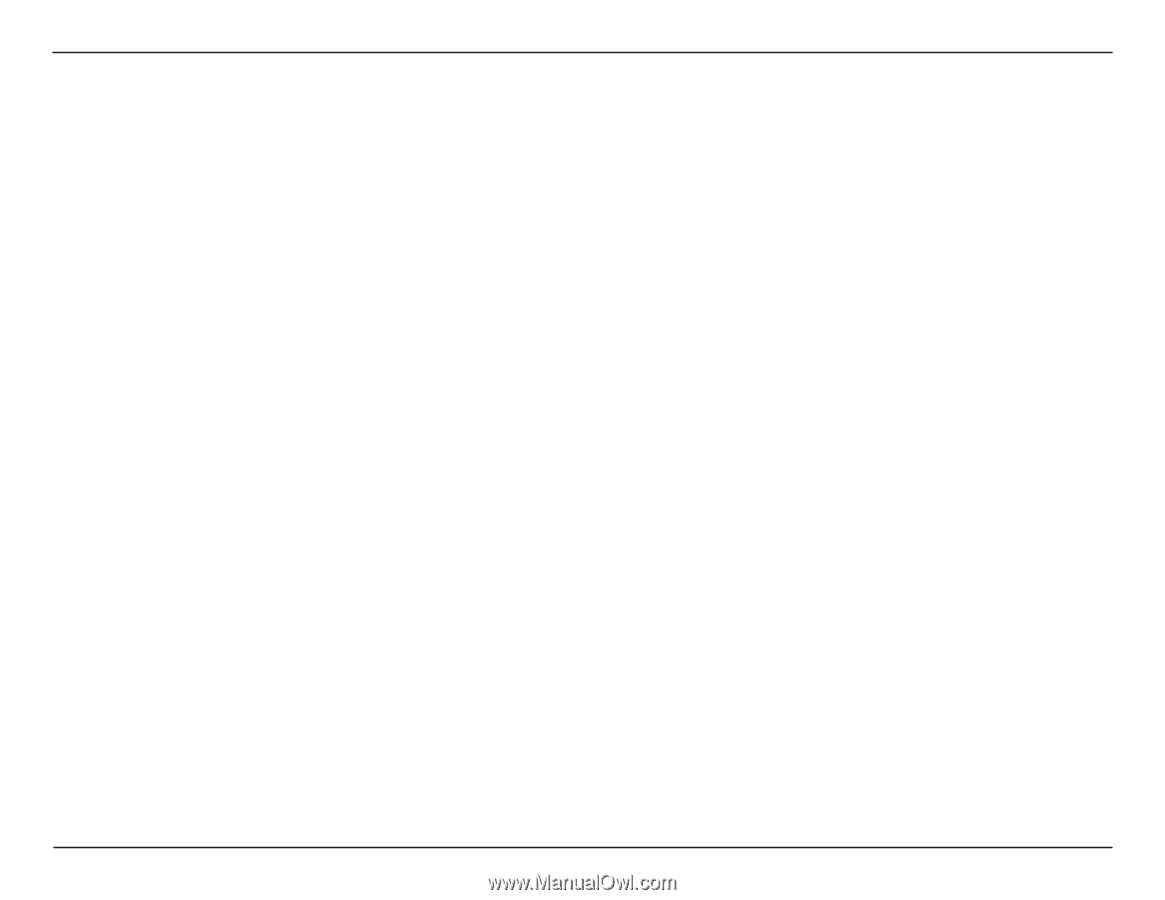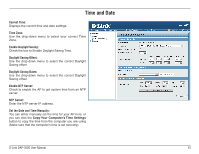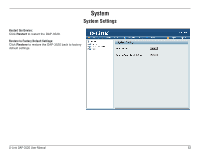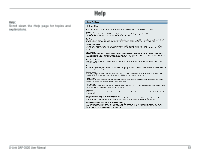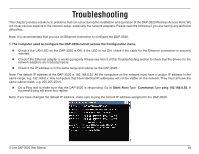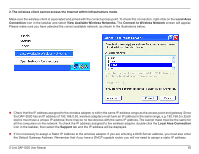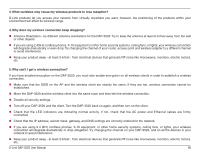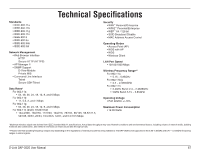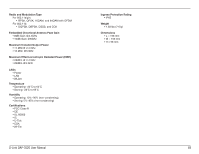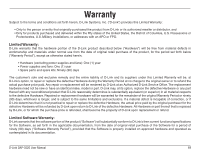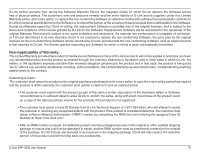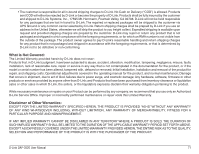D-Link DAP-3520 Product Manual - Page 70
Make sure that the SSID on the AP and the wireless client are exactly the same. If they are not, - antenna
 |
UPC - 790069320477
View all D-Link DAP-3520 manuals
Add to My Manuals
Save this manual to your list of manuals |
Page 70 highlights
3. What variables may cause my wireless products to lose reception? D-Link products let you access your network from virtually anywhere you want, however, the positioning of the products within your environment will affect its wireless range. 4. Why does my wireless connection keep dropping? Antenna Orientation - try different antenna orientations for the DAP-3520. Try to keep the antenna at least 6 inches away from the wall or other objects. If you are using 2.4GHz cordless phones, X-10 equipment or other home security systems, ceiling fans, or lights, your wireless connection will degrade dramatically or even drop. Try changing the channel of your router, access point and wireless adapter to a different channel to avoid interference. Keep your product away - at least 3-6 feet - from electrical devices that generate RF noise like microwaves, monitors, electric motors, etc. 5. Why can't I get a wireless connection? If you have enabled encryption on the DAP-3520, you must also enable encryption on all wireless clients in order to establish a wireless connection. Make sure that the SSID on the AP and the wireless client are exactly the same. If they are not, wireless connection cannot be established. Move the DAP-3520 and the wireless client into the same room and then test the wireless connection. Disable all security settings. Turn off your DAP-3520 and the client. Turn the DAP-3520 back on again, and then turn on the client. Check that the LED indicators are indicating normal activity. If not, check that the AC power and Ethernet cables are firmly connected. Check that the IP address, subnet mask, gateway, and DNS settings are correctly entered for the network. If you are using 2.4 GHz cordless phones, X-10 equipment, or other home security systems, ceiling fans, or lights, your wireless connection will degrade dramatically or drop altogether. Try changing the channel on your DAP-3520, and on all the devices in your network to avoid interference. Keep your product away - at least 3-6 feet - from electrical devices that generate RF noise like microwaves, monitors, electric motors, etc. D-Link DAP-3520 User Manual 66