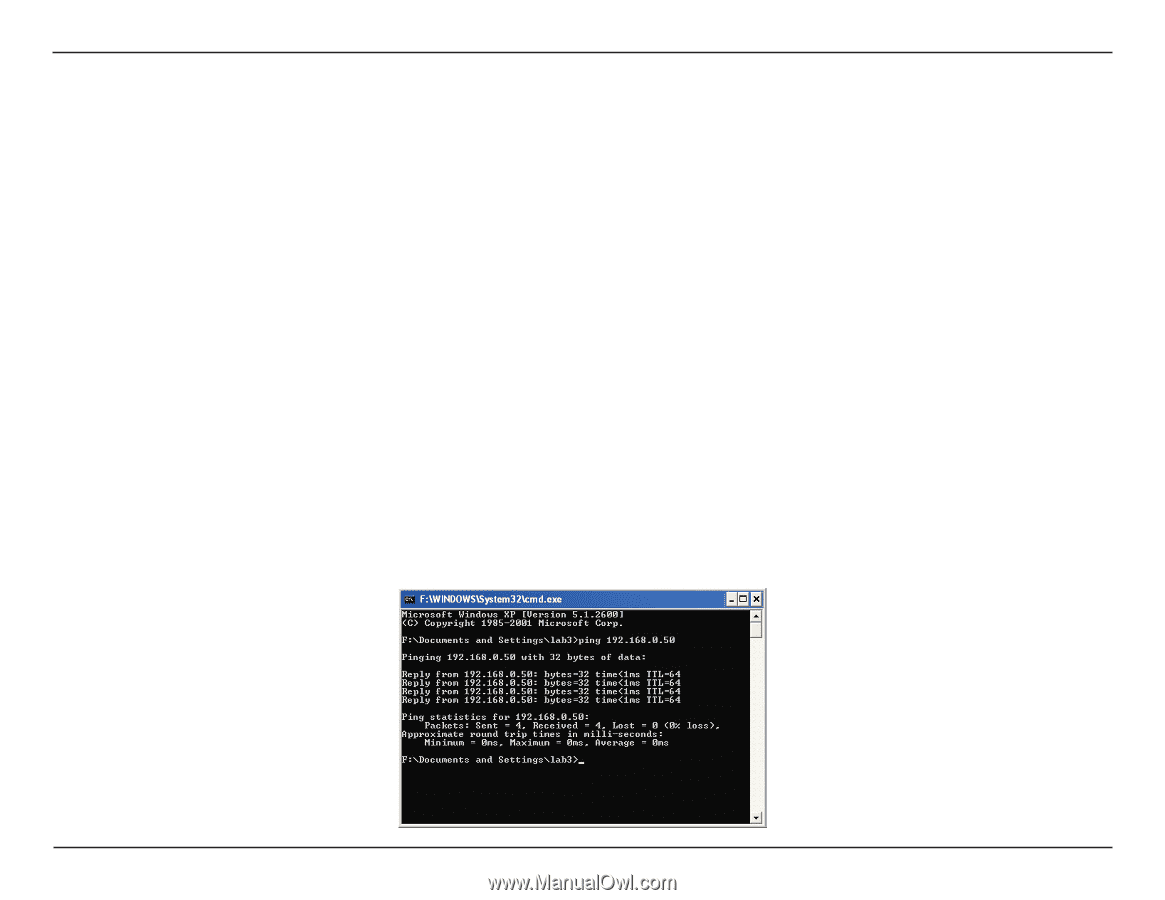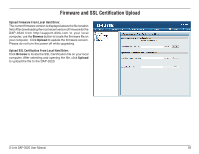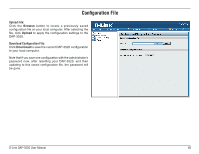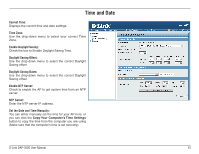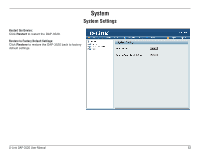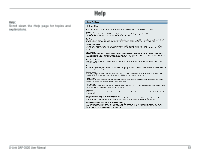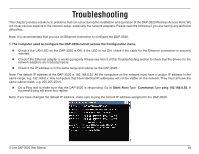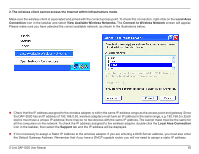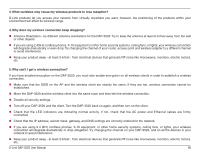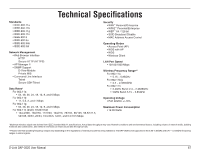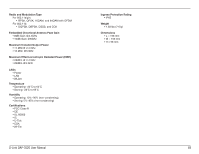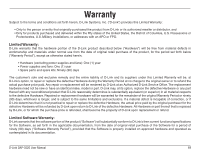D-Link DAP-3520 Product Manual - Page 68
Troubleshooting
 |
UPC - 790069320477
View all D-Link DAP-3520 manuals
Add to My Manuals
Save this manual to your list of manuals |
Page 68 highlights
Troubleshooting This chapter provides solutions to problems that can occur during the installation and operation of the DAP-3520 Wireless Access Point. We will cover various aspects of the network setup, especially the network adapters. Please read the following if you are having any technical difficulties. Note: It is recommended that you use an Ethernet connection to configure the DAP-3520. 1. The computer used to configure the DAP-3520 cannot access the Configuration menu. Check if the LAN LED on the DAP-3520 is ON. If the LED is not ON, check if the cable for the Ethernet connection is securely inserted. Check if the Ethernet adapter is working properly. Please see item 3 of this Troubleshooting section to check that the drivers for the network adapters are loaded properly. Check if the IP address is in the same range and subnet as the DAP-3520. Note: The default IP address of the DAP-3520 is 192.168.0.50. All the computers on the network must have a unique IP address in the same range, e.g. 192.168.0.x. Any computers that have identical IP addresses will not be visible on the network. They must all have the same subnet mask, e.g. 255.255.255.0. Do a Ping test to make sure that the DAP-3520 is responding. Go to Start>Run>Type Command>Type ping 192.168.0.50. A successful ping will show four replies. Note: If you have changed the default IP address, make sure to ping the correct IP address assigned to the DAP-3520. D-Link DAP-3520 User Manual 64